Figure 30: Log receive monitor widget (log type)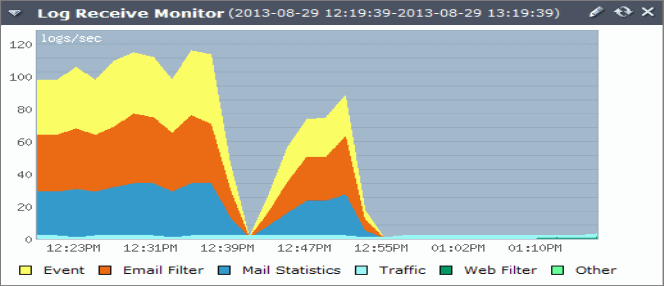
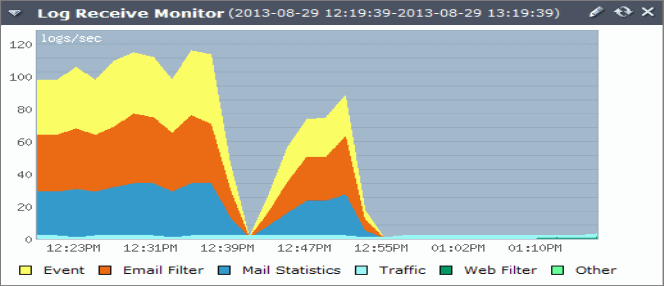
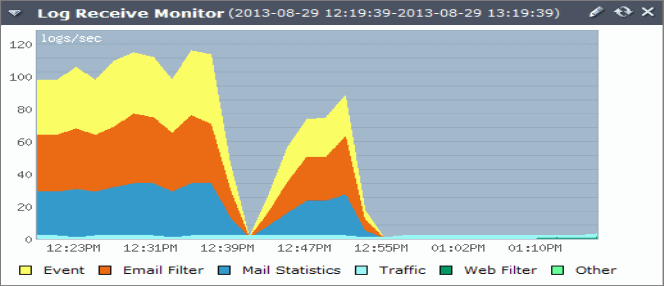
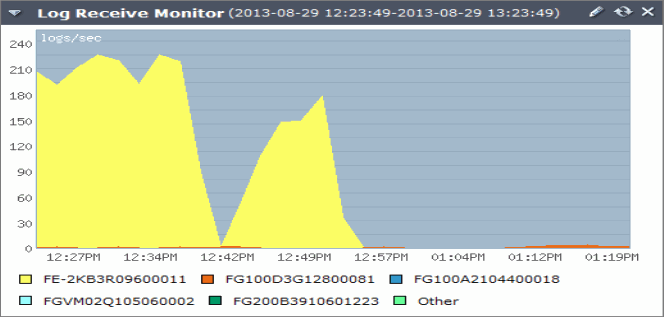
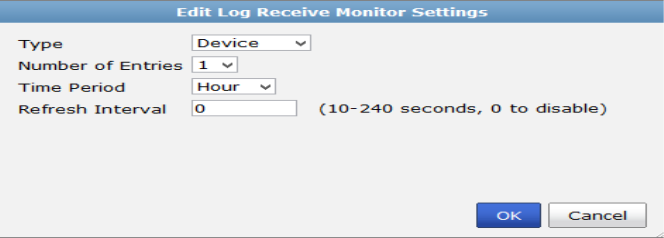
Type | Select either: • Log Type: Display the type of logs that are received from all registered devices and separates them into categories. The categories include Event, Email Filter, Mail Statistics, Traffic, Web Filter, and Other. • Device: Display the logs that received by each registered device and separates the devices into the top number of devices. | |
Number of Entries | Select the number of either log types or devices in the widget’s graph, depending on your selection in the Type field. | |
Time Period | Select one of the following time ranges over which to monitor the rate at which log messages are received: Hour, Day, or Week. | |
Refresh Interval | To automatically refresh the widget at intervals, enter a number between 10 and 240 seconds. To disable the refresh interval feature, enter 0. | |