Figure 242: Event handler page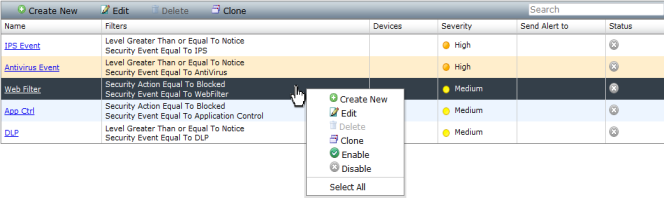
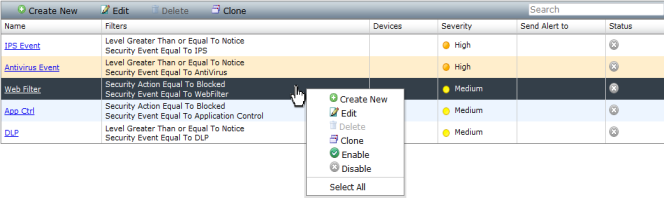
Event Handler | Description |
Antivirus Event | Severity: High Filters: Traffic Log, Log messages that match all conditions: • Level Greater Than or Equal To Notice • Security Event Equal To AntiVirus Event Handling: Generate alert when 1 or more of each type occur in 30 minutes |
APP Ctrl | Severity: Medium Filters: Traffic Log, Log messages that match all conditions: • Security Action Equal To Blocked • Security Event Equal To Application Control Event Handling: Generate alert when 1 or more of each type occur in 30 minutes |
DLP | Severity: Medium Filters: Traffic Log, Log messages that match all conditions: • Level Greater Than or Equal To Notice • Security Event Equal To DLP Event Handling: Generate alert when 1 or more of each type occur in 30 minutes |
IPS Event | Severity: High Filters: Traffic Log, Log messages that match all conditions: • Level Greater Than or Equal To Notice • Security Event Equal To IPS Event Handling: Generate alert when 1 or more of each type occur in 30 minutes |
Web Filter | Severity: Medium Filters: Traffic Log, Log messages that match all conditions: • Security Action Equal to Blocked • Security Event Equal to WebFilter Event Handling: Generate alert when 1 or more of each type occur in 30 minutes |
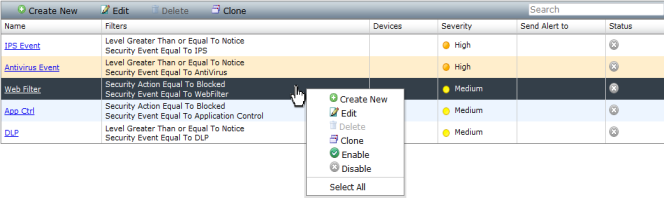
Name | The name of the event handler. |
Filters | The filters that you have configured for the event handler. |
Devices | The devices that you have configured for the event handler. This field will either display All FortiGates or list each device or log array. |
Severity | The severity that you configured for the event handler. This field will display Critical, High, Medium, or Low. |
Send Alert to | The email address, SNMP server, or syslog server that has been configured for the event handler. |
Status | The status of the event handler. This field will display a green circle check mark when enabled or a grey circle x when disabled. |
Create New | Select to create a new event handler. This option is available in the toolbar and right-click menu. |
Edit | Select an event handler and select edit to make changes to the entry. This option is available in the toolbar and right-click menu. |
Delete | Select one or all event handlers and select delete to remove the entry(s). This option is available in the toolbar and right-click menu. The default event handlers cannot be deleted. |
Clone | Select an event handler in this page and click to clone the entry. A cloned entry will have Copy added to the name field. You can rename the cloned entry while editing the event handler. This option is available in the toolbar and right-click menu. |
Select All | Select an event handler and select Select All in the right-click pop-up menu. You can then select Delete in the toolbar to select all entries. |
Enable | Select an event handler and select Enable in the right-click pop-up menu. |
Disable | Select an event handler and select Disable in the right-click pop-up menu. |