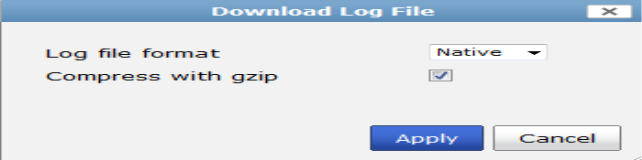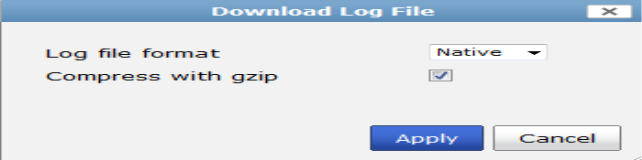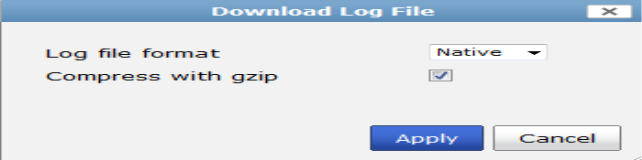Downloading a log file
You can download a log file to save it as a backup or for use outside the FortiManager unit. The download consists of either the entire log file, or a partial log file, as selected by your current log view filter settings and, if downloading a raw file, the time span specified.
To download a log file:
1. Go to Log View > Log Browse.
2. Select the specific log file (wlog.log, elog.log, etc.) that you want to download.
3. Select Download in the toolbar.
4. The Download Log File dialog box opens.
5. Select OK.
If prompted by your web browser, select a location to where save the file, or open the file without saving.
6. Select the log file format, either a text file, Native file, or a CSV file, and select Compress with gzip if you need to download a compressed file.
7. Select OK.
If prompted by your web browser, select a location to where save the file, or open the file without saving.