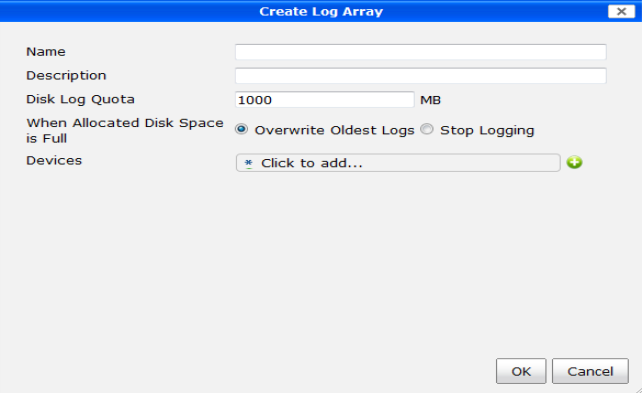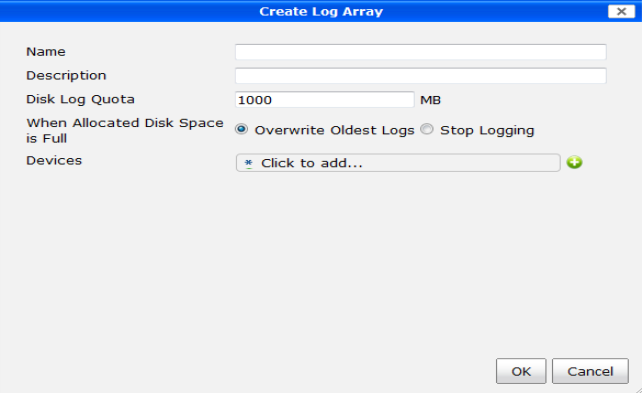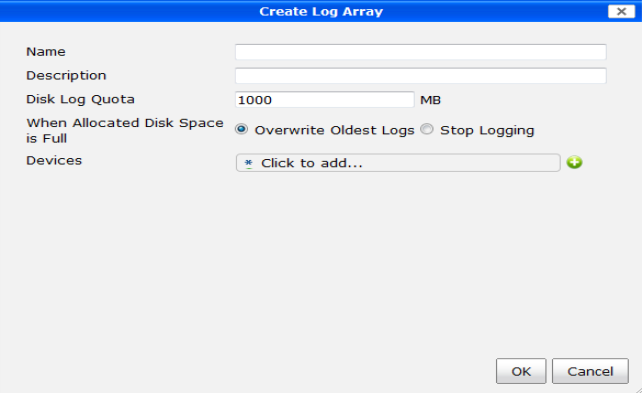Log arrays
Log arrays support group-based access to logs and reports. Log arrays are available in the Device Manager tab. Log arrays also allow you to manage log data belonging to FortiGate HA clusters from a single device object. You can schedule reports for each log array.
To create a new log array:
1. In the Device Manager tab, right-click on All Log Arrays and select Add Log Array in the right-click menu. The Create Log Array window appears.
2. Configure the following settings:
Name | The name of the log array. |
Description | Descriptive information about the log array. |
Disk Log Quota (MB) | Enter the disk log quota in MB. |
When Allocated Disk Space is Full | Select to overwrite the oldest logs or to stop logging when the allocated disk space is full. |
Devices | Select the plus (+) sign to add devices or VDOMs to the log array. Each device can only belong to one log array. If the device you want to add is currently assigned to another log array, you must first remove the device from the other log array. |
3. Select OK to save the log array configuration.
To edit a log array:
1. In the Device Manager tab, select All Log Arrays.
2. In the right content pane, right-click the log array you would like to edit and select Edit from the right-click menu.
3. Edit the settings as required.
4. Select OK to save the changes
To delete a log array:
1. In the Device Manager tab, select All Log Arrays.
2. In the right content pane, right-click the log array you would like to delete and select Delete on the right-click menu.
3. Select OK in the confirmation window to delete the log array.