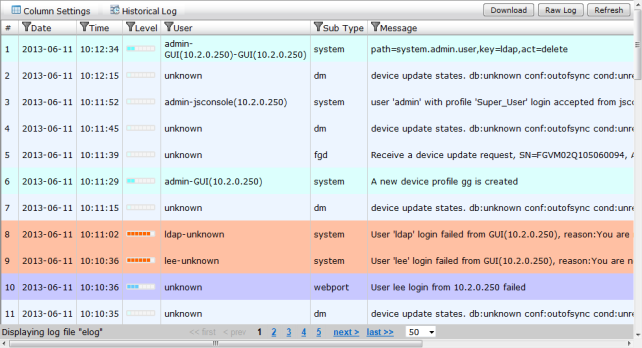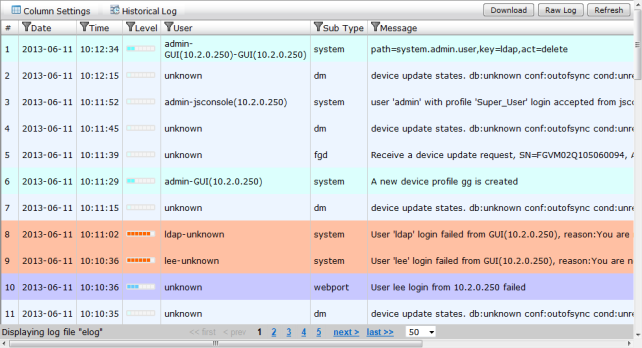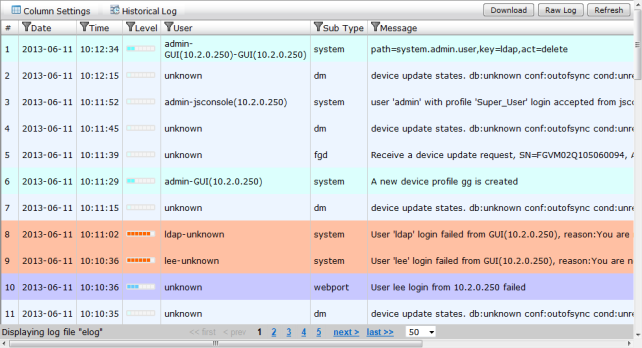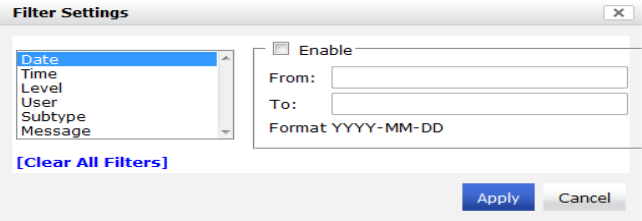Event Log
The logs created by FortiManager are viewable within the Web-based Manager. You can use the
FortiManager Log Message Reference, available on the
Fortinet Technical Documentation web site to interpret the messages. You can view log messages in the FortiManager Web-based Manager that are stored in memory or on the internal hard disk.
To view the log messages:
1. Go to System Settings > Event Log.
The event log window opens.
2. Select Column Settings to open the Column Settings window and adjust the column settings for the list.
3. Select Historical Log to view historical logs.
4. Select Download to download a file containing the logs in either CSV or the normal format.
5. Select the Raw Log/Formatted Table button to toggle log message view.
6. Select Refresh to refresh the displayed logs.
7. Select the filter symbol in the heading of any of the table columns to open the Filter Settings window.
8. Adjust the filter settings as needed, then select Apply to apply the filter to the table.
9. Select Clear Filter from the event log table view to remove any applied filters.