Figure 46: Administrative settings dialog box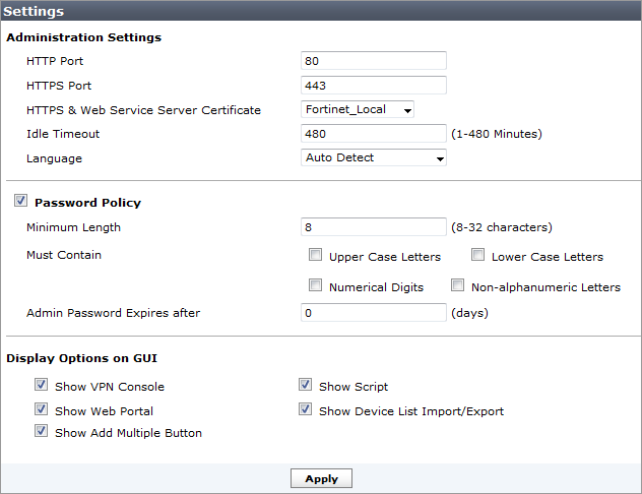
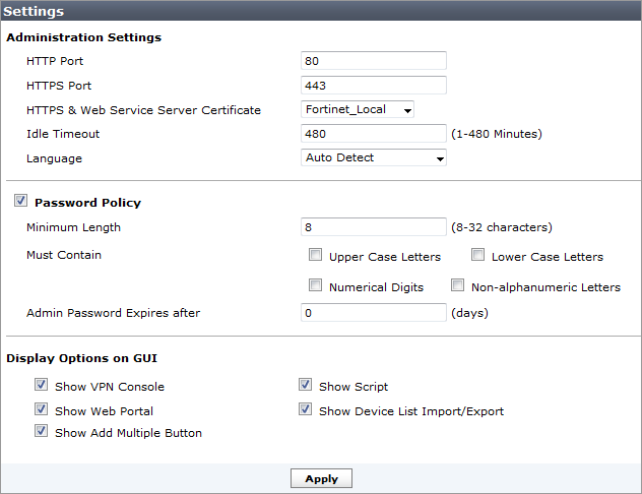
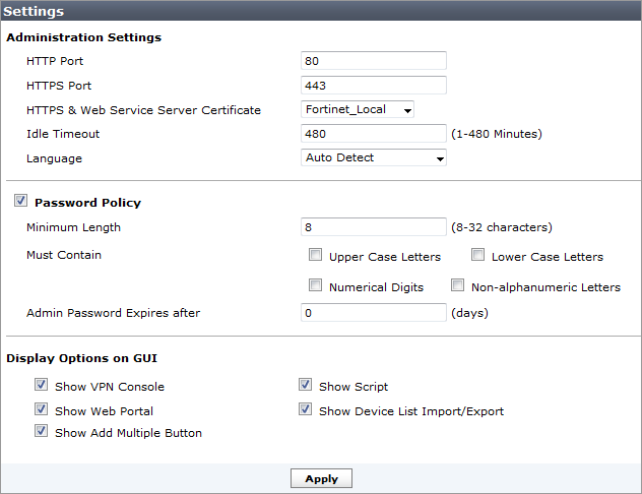
Administration Settings | ||
HTTP Port | Enter the TCP port to be used for administrative HTTP access. | |
HTTPS Port | Enter the TCP port to be used for administrative HTTPS access. | |
HTTPS & Web Service Server Certificate | Select a certificate from the drop-down list. | |
Idle Timeout | Enter the number of minutes that an administrative connection can be idle before the administrator must log in again. The maximum is 480 minutes (8 hours). To ensure security, the idle timeout should be a short period of time to avoid the administrator inadvertently leaving the management computer logged in to the FortiManager unit and opening the possibility of someone walking up and modifying the network options. | |
Language | Select a language from the drop-down list. | |
Password Policy | Select to enable administrator passwords. | |
Minimum Length | Select the minimum length for a password. The default is eight characters. | |
Must Contain | Select the types of characters that a password must contain. | |
Admin Password Expires after | Select the number of days that a password is valid for, after which time it must be changed. | |
Display Option on GUI | ||
Display Options on GUI | Select the required options from the list. | |