Figure 7: Create ADOM dialog box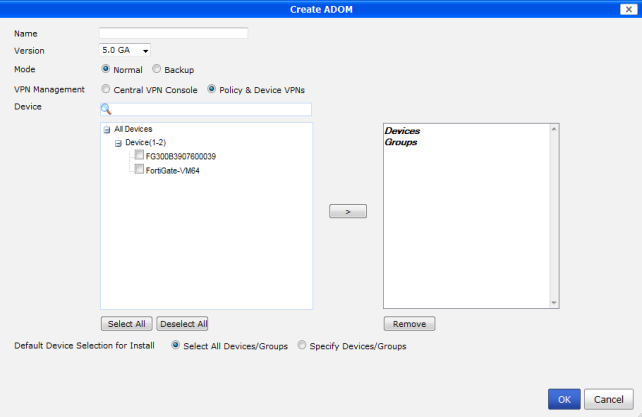
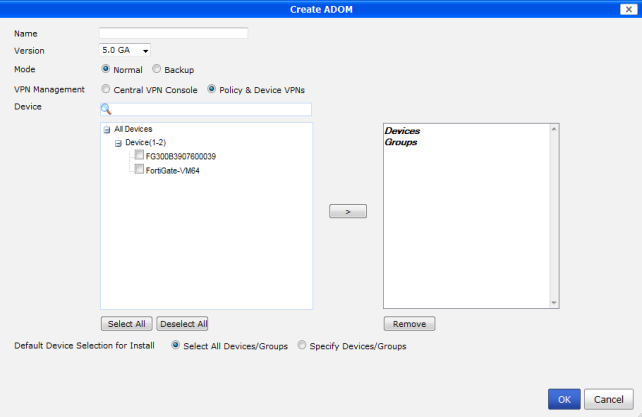
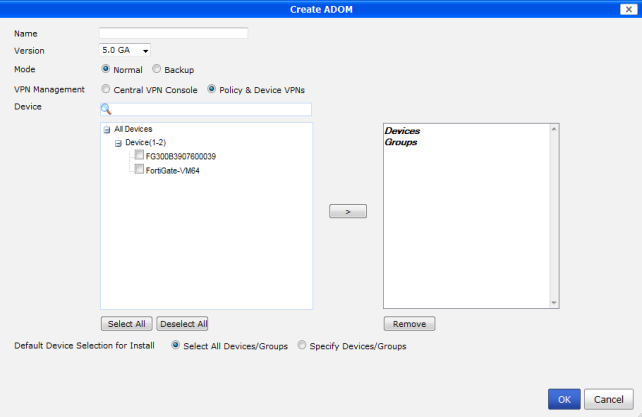
Name | Enter a name that will allow you to distinguish this ADOM from your other ADOMs. |
Version | Select the version of FortiGate devices in the ADOM. FortiManager v5.0 supports FortiOS v5.0, v4.0 MR3, and v4.0 MR2. |
Mode | Select Normal mode if you want to manage and configure the connected FortiGate devices from the FortiManager Web-based Manager. Select Backup mode if you want to backup the FortiGate configurations to the FortiManager, but configure each FortiGate locally. |
VPN Management | Select Central VPN Console or select Policy & Device VPNs. |
Device | Select members from the Available member list and transfer them to the Selected member list to assign the devices to the ADOM. |
Default Device Selection for Install | Select either Select All Devices/Groups or Specifiy Devices/Groups. |