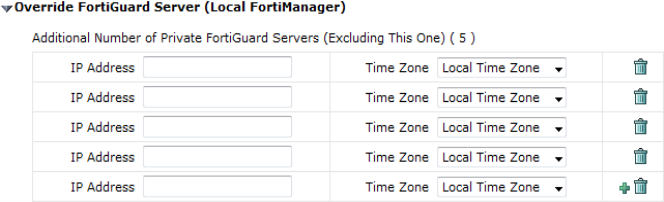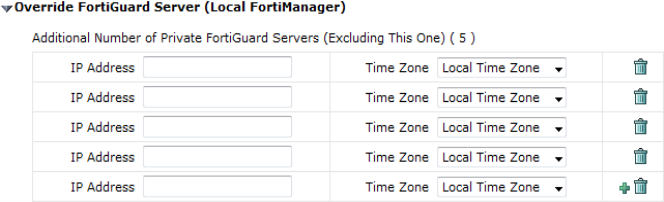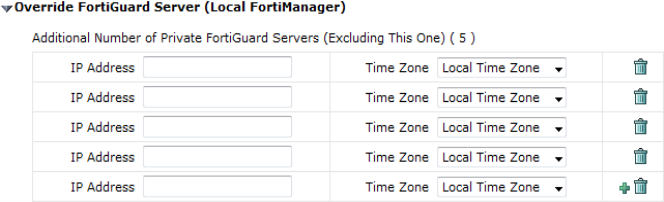Accessing public FortiGuard web and email filter servers
You can configure the FortiManager system to allow the managed FortiGate units to access public FortiGuard Web Filter or Email Filter network servers in the event local FortiGuard Web Filter or Email Filter server URL lookups fail. You can specify private servers where the FortiGate units can send URL queries.
To access public FortiGuard web and email filter servers:
1. Go to System Settings > FortiGuard Center > Configuration.
2. Expand Override FortiGuard Server (Local FortiManager).
3. Select the Plus sign next to Additional number of private FortiGuard servers (excluding this one) ( 0 ).
4. Enter the IP Address for the server, and select its Time Zone.
5. Repeat step 4 as often as required. You can include up to ten additional servers.
6. Select the additional options to set where the FDS updates come from, and if the managed FortiGate units can access these servers if the local FDS is not available.
• Check the Enable Antivirus and IPS update Service for Private Server if you want the FDS updates to come from a private server.
• Check the Enable Web Filter and Email Fitler Service for Private Server if you want the updates to come from a private server.
• Click Allow FortiGates to access public FortiGuard servers when private servers unavailable if you want to the updates to come from public servers in case the private servers are unavailable.
7. Select Apply.