Figure 234: FortiGuard Antivirus and IPS Settings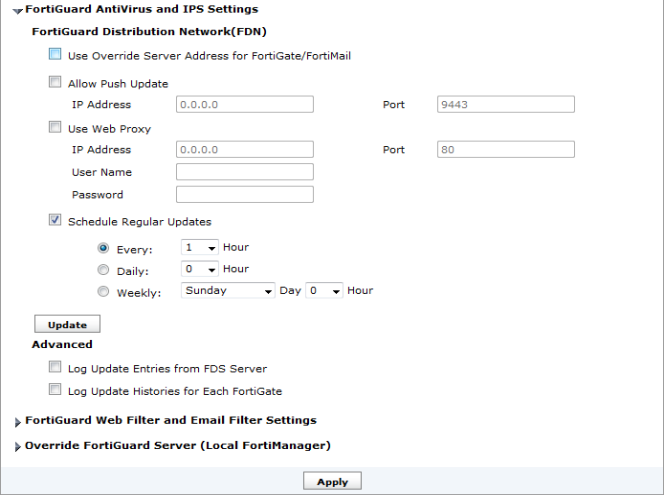
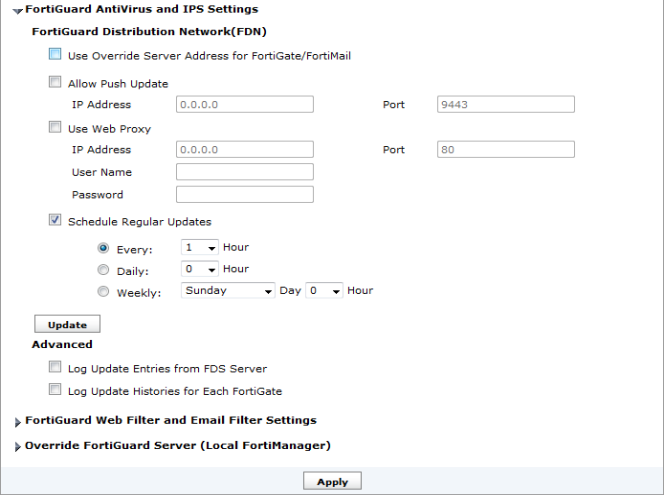
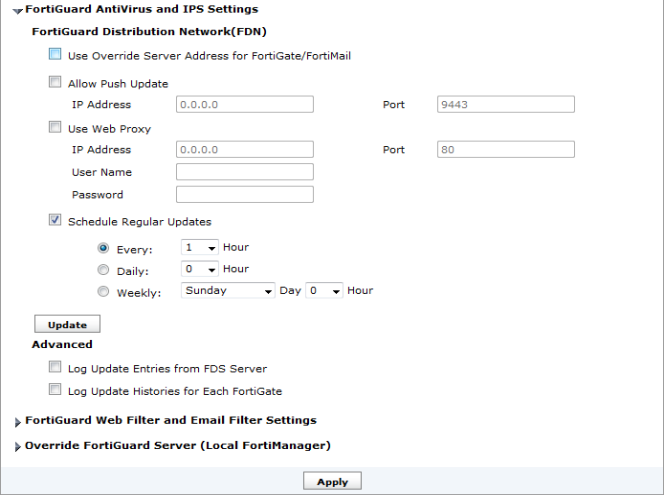
Use Override Server Address for FortiGate | Configure to override the default built-in FDS so that you can use a port or specific FDN server. To override the default server for updating FortiGate device’s FortiGuard services, see “Overriding default IP addresses and ports”. |
Allow Push Update | Configure to allow urgent or critical updates to be pushed directly to the FortiManager system when they become available on the FDN. The FortiManager system immediately downloads these updates. To enable push updates, see “Enabling updates through a web proxy”. |
Use Web Proxy | Configure the FortiManager system’s built-in FDS to connect to the FDN through a web proxy. To enable updates using a web proxy, see “Enabling updates through a web proxy”. |
Scheduled Regular Updates | Configure when packages are updated without manually initiating an update request. To schedule regular service updates, see “Scheduling updates”. |
Update | Select to immediately update the configured Antivirus and Email Filter settings. |
Advanced | Enables logging of service updates and entries. If either check box is not selected, you will not be able to view these entries and events when you select View FDS and FortiGuard Download History. |