Figure 208: Output profile page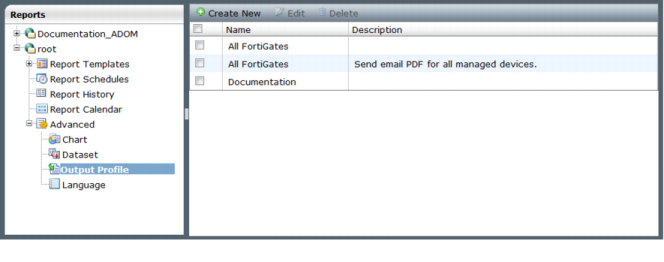
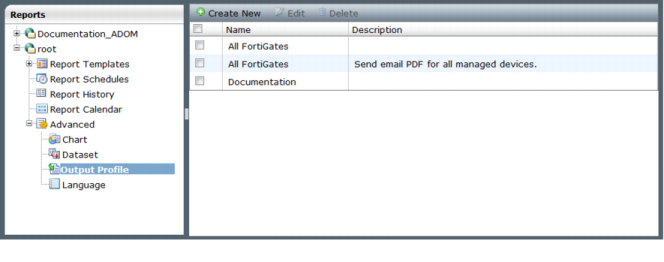
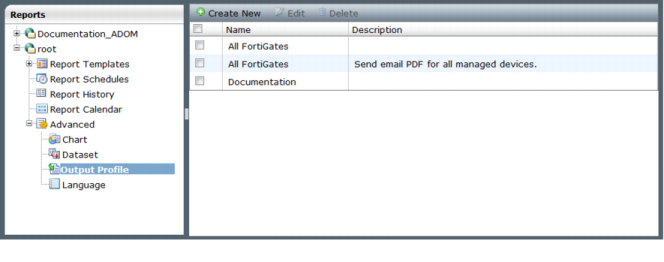
You must configure a mail server before you can configure an Output Profile. To configure a mail server, go to System Settings > Advanced > Alerts > Mail Server, select Create New on the right-hand navigation pane. |
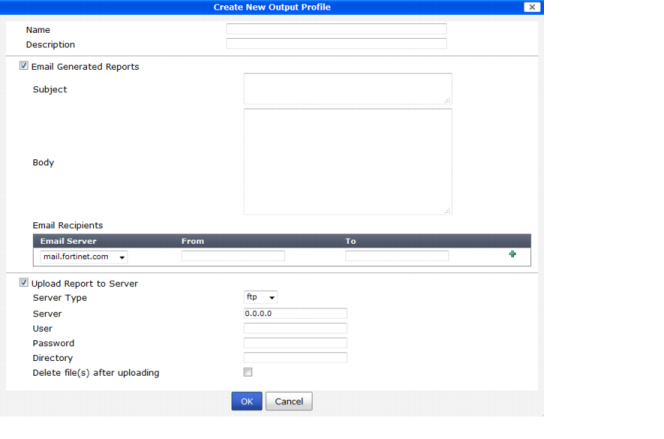
Name | Enter a name for the new Output Profile. | |
Description | Enter a description for the Output Profile. | |
Email Generated Reports | Select the check-box to enable. Configure the email subject and body fields. | |
Email Recipients | Select the email server on the drop-down list. Enter an email address in the From and To fields, select the ‘+’ icon to add the entry. You can specify more than one recipient. | |
Upload Report to Server | Select the check-box to enable. Configure the settings listed below. | |
Server Type | Select FTP, SFTP, or SCP on the drop-down menu. | |
Server | Enter the IP address of the server. | |
User | Enter the username. | |
Password | Enter the password. | |
Directory | Specify the directory. | |
Delete file (s) after uploading | Select the check-box to delete the report after upload to server is complete. | |