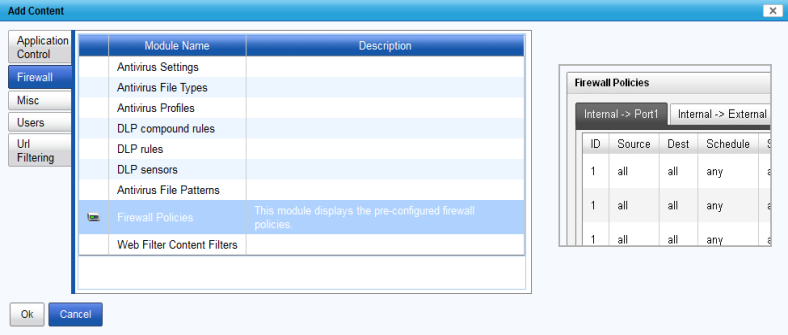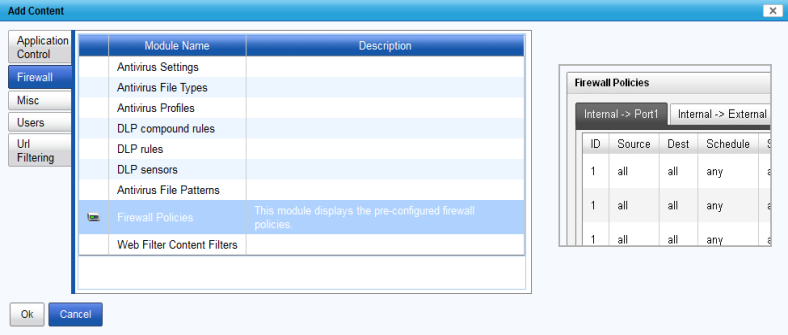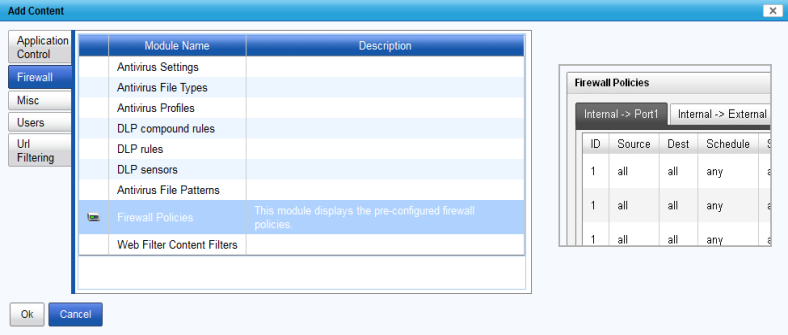Modifying the content and layout
The web portal design window enables you to add content for the user’s internet and firewall connection and arrange the layout of the information.
Before adding widgets for the portal, you will want to set up the portal window. There are a number of customizations you can do to the window including:
• change the name of the Home tab by clicking the name.
• select the number of columns for the page by selecting the Edit Page Preferences icon next to the page name.
• add more pages by selecting the Add page tab. Additional page tabs will appear at the top of the page window.
To add content, select Add Content.
A number of content options are available. Select a tab on the left to view the available widgets. To add a particular widget, either double-click to add the content, or select a widget and select OK. Holding the Ctrl or Shift keys on your keyboard enables you to select multiple widgets at the same time.
Once you have selected the widgets, you can move them on the page within the chosen column view.
| You can change the width of the columns. When you move your cursor between the widgets, you will see a line appear, demarcing the column borders. Click and drag that line to the left or right to expand or contract the column width. |
Many of the widgets are configurable. In the title bar of the widgets, if there is an Edit or Dependencies icon on the right further configuration can be done to the widget.
| You can resize the widgets vertical size by clicking and dragging the bottom of the widget |