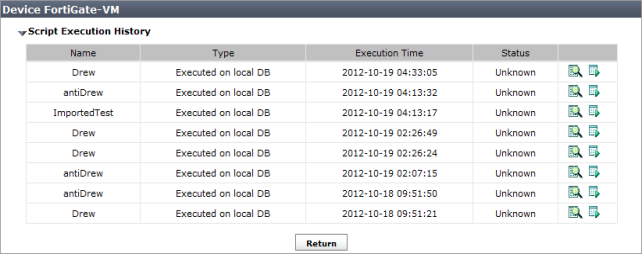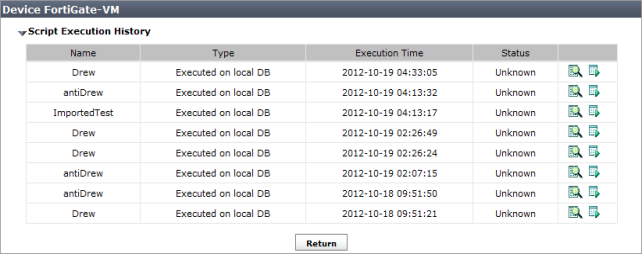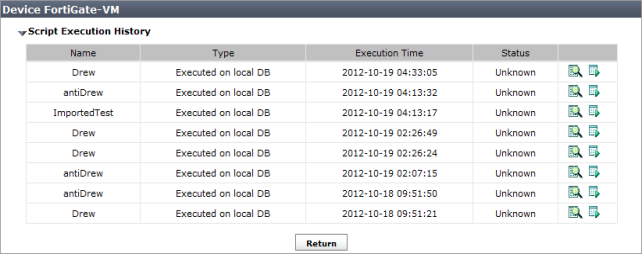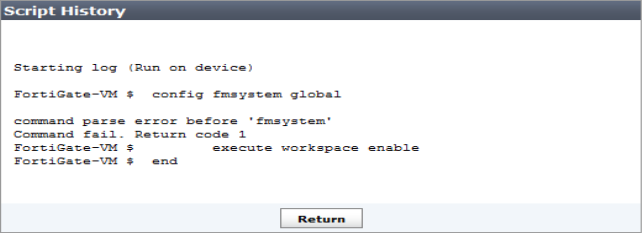Script history
The execution history of scripts run on specific devices can be viewed from a device’s dashboard. The script execution history table also allows for viewing the script history, and re-running the script.
To view the script execution history:
1. In Device Manager, locate the device whose script history you want to view.
2. In the lower content pane, select Dashboard, and find the Configuration and Installation Status widget.
3. Select Configure in the Script Status field of the widget to open the Script Execution History table.
4. To view the script history for a specific script, select the Browse icon in the far right column of the table to open the Script History dialog box.
5. To re-run a script, select the Run script now icon in the far right column of the table.
The script is re-run. See
“Run a script” for more information.
6. Select Return to return to the device dashboard.