Figure 156: Configuration and Installation Status widget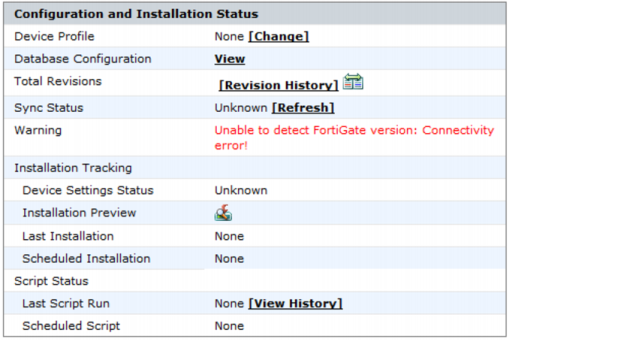
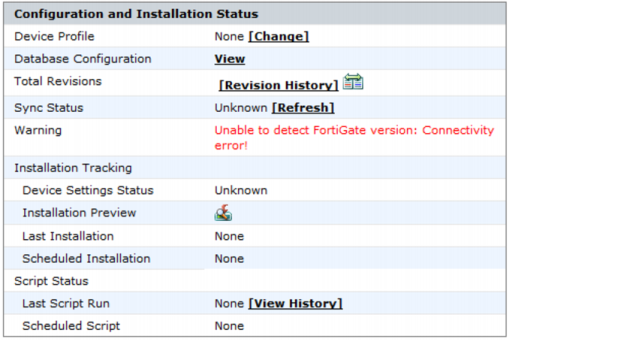
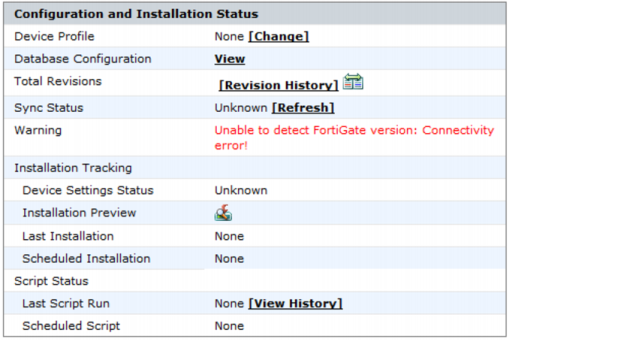
Device Profile | Whether the device is associated with a device profile. Select [Change] to select a device profile to associate with the device. | |
Database Configuration | Select View to view the device configuration. | |
Total Revisions | Select [Revision History] to view the device revision history. Select the icon to the right to set the Revision Diff. | |
Sync Status | Displays the synchronization status with the FortiManager device. Select [Refresh] to force refresh the connection status. The device will attempt to re-establish a connection with the FortiManager. | |
Warning | Displays connection errors. | |
Installation Tracking | ||
Device Settings Status | Displays the device setting status. If no changes have been made, Unmodified will be displayed. | |
Installation Preview | Select the icon to view preview the installation. | |
Last Installation | The date of the last installation. If the device has not been installed, None will be displayed. | |
Scheduled Installation | The date of the scheduled installation. If the device has not been installed, None will be displayed. | |
Script Status | ||
Last Script Run | Displays the date that the last script was run. Select [View History] to view the script execution history. | |
Scheduled Script | Displays the date of the scheduled script. | |
The following procedures assume that you are already viewing the devices’ menus in the left-hand pane. |