Figure 98: Example FortiGate unit dashboard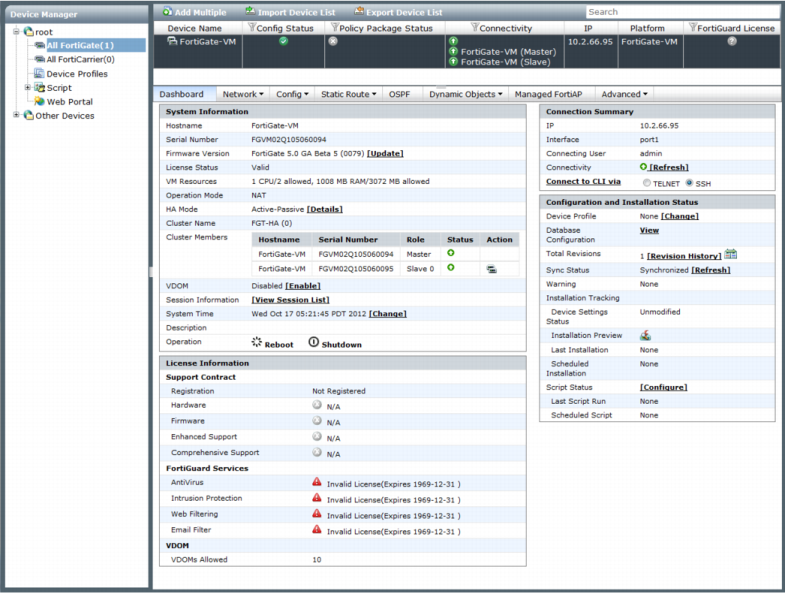
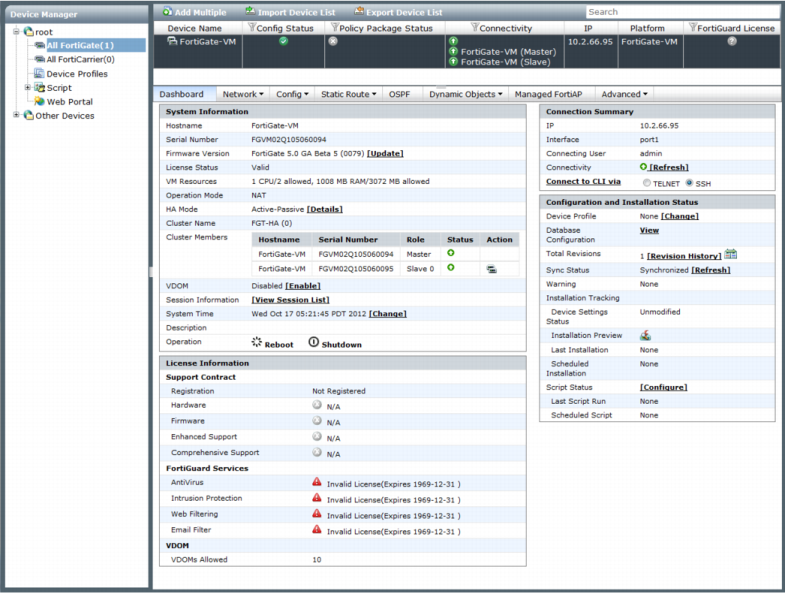
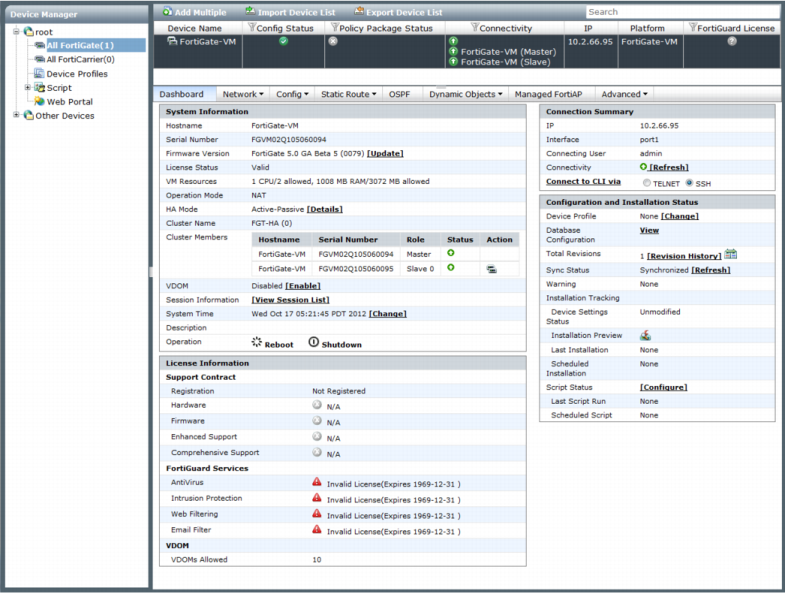
License Information | |||
Support Contract | The support contract information and the expiry date. The support contract includes the following: • Registration • Hardware • Firmware • Support Level e.g. Enhanced Support, Comprehensive Support. | ||
FortiGuard Services | The contract version, issue date and service status. FortiGuard Services includes the following: • Antivirus • Intrusion Protection • Web Filtering • Email Filter. | ||
VDOM | The number of virtual domains that the device supports. | ||
System Information | |||
Hostname | The name of the device. | ||
Serial Number | The device serial number. | ||
Firmware Version | The device firmware version and build number. Select [Update] to view and update the device firmware. | ||
License Status | The license status. (VM only) | ||
VM Resources | The number of CPU’s installed, and allowed. The amount of RAM installed, and allowed. (VM only) | ||
Operation Mode | Operational mode of the FortiGate unit: NAT or Transparent. | ||
HA Mode | Standalone indicates non-HA mode. Active-Passive, Active-Active indicates the device is operating in a cluster. Select Details to view cluster settings. | ||
Cluster Name | The name of the cluster. | ||
Cluster Members | The hostname, serial number, role, and status of cluster members. | ||
VDOM | The status of VDOMs on the device. Select Enable/Disable to toggle the VDOM role. | ||
Session Information | Select View Session List to view the device session information. | ||
System Time | The device system time and date information. Select Change to set time or synchronize with NTP server. | ||
Description | Descriptive information about the device. | ||
Operation | Select to Reboot or Shutdown the managed device. | ||
Connection Summary | |||
IP | The IP address of the device. | ||
Interface | The port used to connect to the FortiManager system. | ||
Connecting User | The user name for logging in to the device. | ||
Connectivity | The device connectivity status and the time it was last checked. A green arrow means that the connection between the device and the FortiManager system is up; a red arrow means that the connection is down. Select Refresh to test the connection between the device and the FortiManager system. | ||
Connect to CLI via | Select the method by which the you connect to the device CLI, either SSH or TELNET. | ||
Configuration and Installation Status | |||
Device Profile | The device profile associated with the device. Select Change to set this value. | ||
Database Configuration | Select View to display the configuration file of the FortiGate unit. | ||
Total Revisions | Displays the total number of configuration revisions and the revision history. Select Revision History to view device history. | ||
Sync Status | The synchronization status with the FortiManager. Synchronized: The latest revision is confirmed as running on the device. Out_of_sync: The configuration file on the device is not synchronized with the FortiManager system. Unknown: The FortiManager system is unable to detect which revision (in revision history) is currently running on the device. Select Refresh to update the Installation Status. | ||
Warning | Displays any warnings related to configuration and installation status. None: No warning. Unknown configuration version running on FortiGate: FortiGate configuration has been changed!: The FortiManager system cannot detect which revision (in Revision History) is currently running on the device. Unable to detect the FortiGate version: Connectivity error! Aborted: The FortiManager system cannot access the device. | ||
Installation Tracking | |||
Device Settings Status | • Modified: Some configuration on the device has changed since the latest revision in the FortiManager database. Select Save Now to install and save the configuration. • UnModified: All configuration displayed on the device is saved as the latest revision in the FortiManager database. | ||
Installation Preview | Select icon to display a set of commands that will be used in an actual device configuration installation in a new window. | ||
Last Installation | Last Installation: The FortiManager system sent a configuration to the device at the time and date listed. | ||
Scheduled Installation | Scheduled Installation: A new configuration will be installed on the device at the date and time indicated. | ||
Script Status | Select Configure to view script execution history. | ||
Last Script Run | Displays the date when the last script was run against the managed device. | ||
Scheduled Script | Displays the date when the next script is scheduled to run against the managed device. | ||
The information presented in the System Information, License Information, Connection Summary, and Configuration and Installation Status widgets will vary depending on the managed device model. |
The Scheduled Script function is scheduled to be fixed in FortiManager v5.0 Patch Release 1. |