Figure 89: Device module layout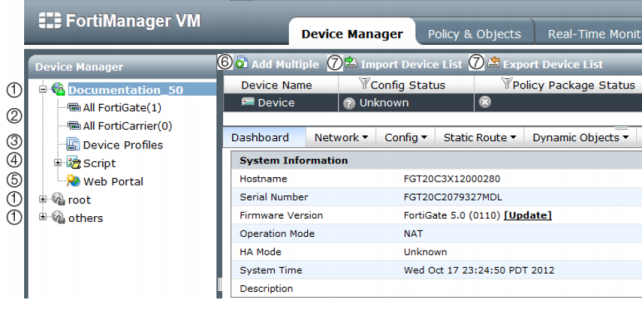
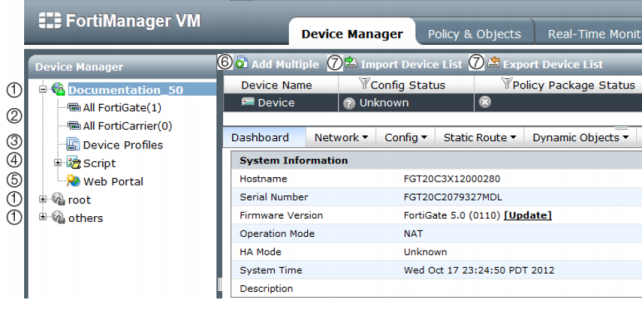
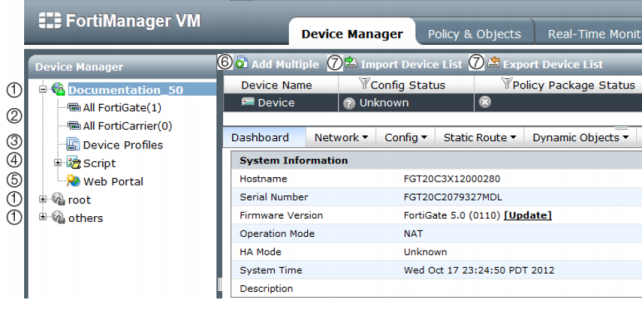
1 | Administrative Domains (ADOMs) ADOMs are disabled by default. To enable ADOMs. go to System Settings > General > Dashboard. On the System Information widget, select Enable on the Administrative Domain row. |
2 | Device Groups • All FortiGate • All FortiCarrier |
3 | Device Profiles |
4 | Script This advanced feature is disabled by default. To enable, go to System Systems > Admin > Admin Settings. Select Show Script under Miscellaneous Options. |
5 | Web Portal This advanced feature is disabled by default. To enable, go to System Systems > Admin > Admin Settings. Select Show Web Portal under Miscellaneous Options. |
6 | Add Multiple This feature is enabled by default. To disable, go to System Systems > Admin > Admin Settings. De-select Show Add Multiple Button under Miscellaneous Options. |
7 | Import Device List & Export Device List This feature is enabled by default. To disable, go to System Systems > Admin > Admin Settings. De-select Show Device List Import/Export under Miscellaneous Options. |
The All FortiSwitch device group is located in the others dedicated ADOM, at the bottom of the tree-menu. The All FortiSwitch device group is not enabled by default. To enable this device group, go to System Systems > Admin > Admin Settings. Select Show FortiSwitch to enable. |
The All FortiCarrier device group is not enabled by default. To enable this device group, go to System Systems > Admin > Admin Settings. Select Show FortiCarrier to enable. |
Add Multiple, Import Device List, and Export Device List are only available on the horizontal view. |
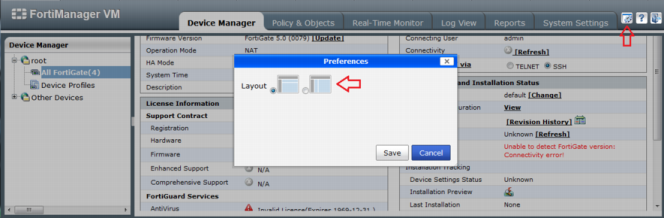 Preferences button location and window
Preferences button location and window