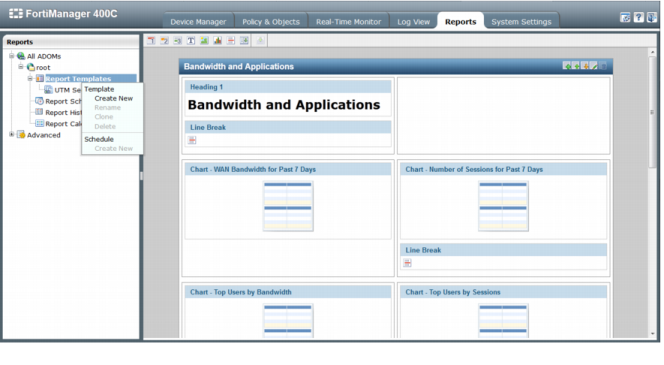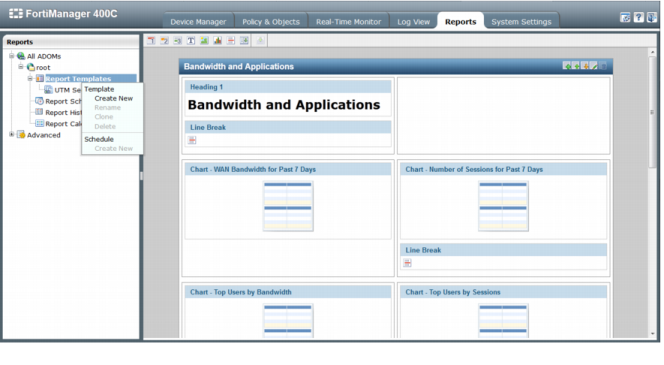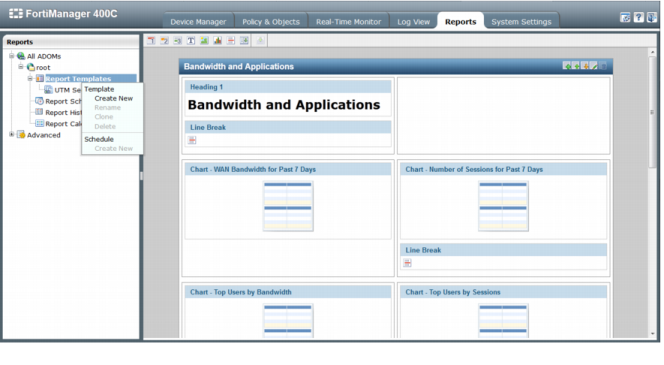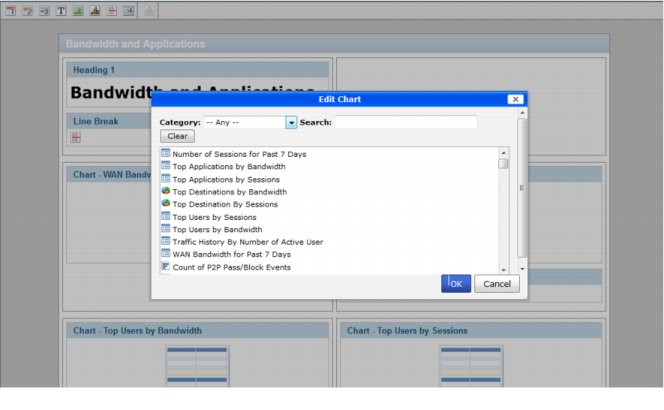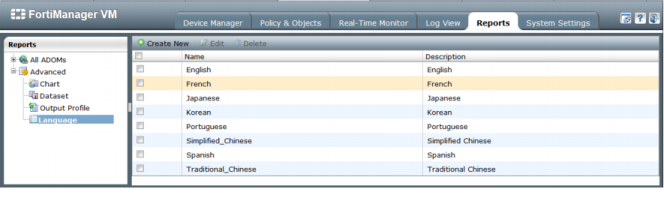Report templates
Go to the Reports tab on the right pane to view report templates and other configuration options. On this page you can configure reports using the pre-defined report templates or right-click on the left-hand navigation page to create a new template.
Go to All ADOMS > root > Report Templates, to configure report templates, and schedules, and, and to view report history, calendars. The report templates include a default UTM security analysis template. Use the right-click menu on the tree menu to create a new template.
Use the icons on the right pane to sections to a report which can be displayed with a page break between each other. You can configure the section to show either one or two columns and set a section title to each column. The following options can be added to a report template:
• Heading 1
• Heading 2
• Heading 3
• Text
• Image
• Chart
• Line Break
• Page Break
• Save your report template.
Select the Edit icon to customize charts on the report template. Charts include the following categories:
• Antivirus
• Application Control
• Data Leak (DLP)
• Email Filtering
• Event
• FortiMail
• FortiWeb
• IPS (Attack)
• Network Monitor
• Network Scan
• Traffic
• VPN
• VoIP
• Web Filter.
You can drag and drop template elements to further customize the report layout.
Advanced allows you to view charts, datasets, and languages, and configure the output profile.