Device manager layout
The Device Manager module now has Collapsed ADOM Navigation, where all of the ADOMs are displayed on the tree-menu. Unlike FortiManager v4.0 MR3, you do not need to enter each ADOM individually. The Device Manager module has the following changes:
• The device groups, All FortiGate, All FortiCarrier, and device profiles are displayed under each ADOM
• The number of devices is displayed in parentheses next to each device group name
• The All FortiSwitch device group is displayed in a separate, dedicated ADOM at the bottom of the tree-menu.
• Script and Web Portal features are disabled by default. You can enable these advanced configuration options under System Systems > Admin > Admin Settings. Select Show Script, and Show Web Portal to enable on these options on the Device Manager module tree-menu.
The right pane has two possible views: Horizontal and Vertical.
There is a quick filter option available in vertical view to quickly find devices in certain states including Connection Down, Config Changed, and License Expired. The Web-based Manager will remember the state of the quick filter when returning to the Device Manager module. Filters in Horizontal view are set per column.
You can select the preferences button to change the view-mode between horizontal and vertical views.
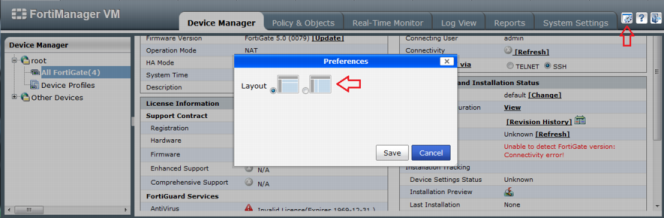 Preferences button location and window
Preferences button location and window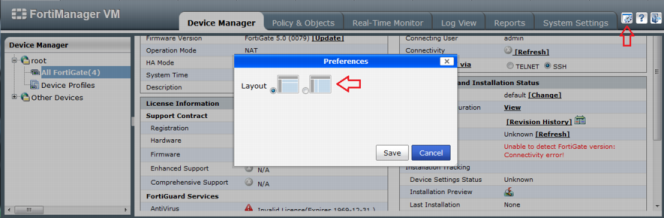 Preferences button location and window
Preferences button location and window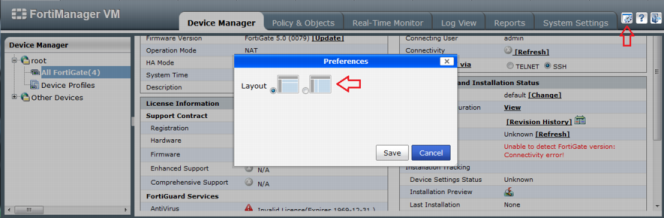 Preferences button location and window
Preferences button location and window