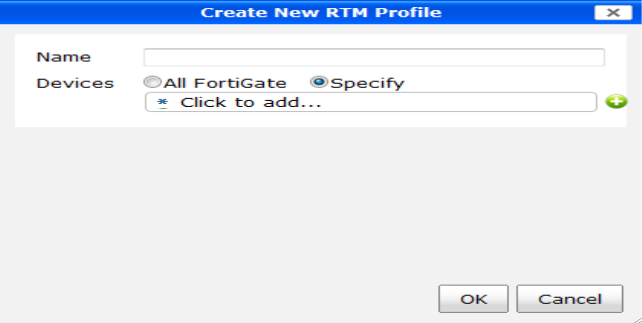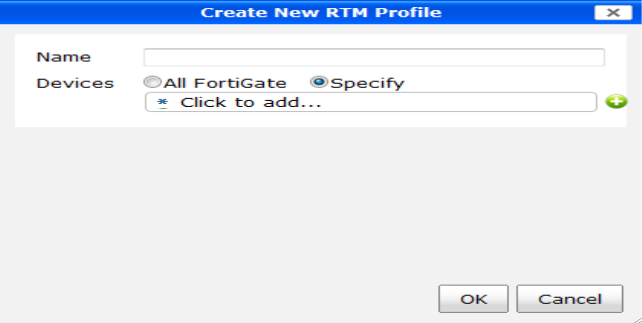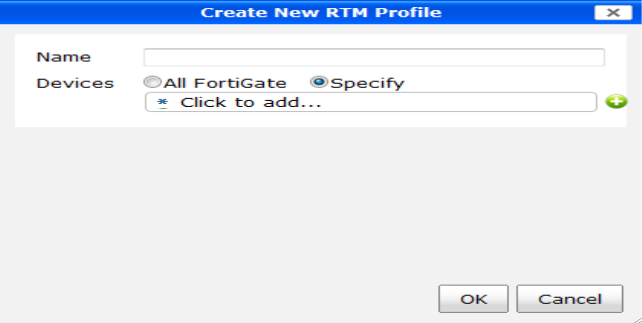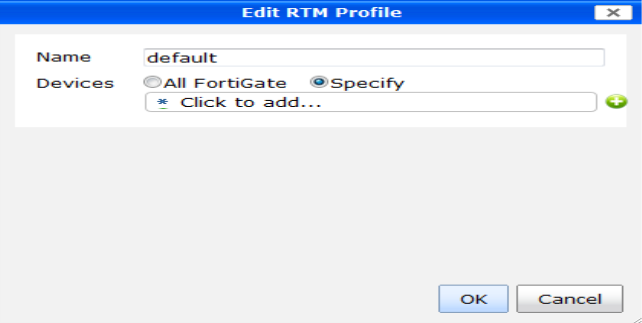RTM profiles
RTM profiles contain one or more dashboards that consist of various predefined charts. A profile is assigned to one or more managed devices, and then the information defined by the selected charts in a given dashboard can be viewed in the device summary of the device to which the profile is assigned. See
“View managed devices” for more information.
RTM profiles can be created, edited, cloned, and deleted. Cloning a profile allows you to create a second profile that is exactly the same as the original profile. This can save time when creating multiple profiles that only have slight differences.
To create a new RTM profile:
1. On the RTM Profiles tab, right click in the tree menu and select Create New from the pop-up menu.
The Create New RTM Profile dialog box opens.
2. Enter a name for the profile in the Name field, and select the specific devices to which the profile will be assigned, or select All FortiGate to assign the profile to all FortiGate devices.
| A device can only have a single RTM profile to it. If a new profile is assigned to a device to which a profile has already been assigned, the newly assigned profile will displace the previously assigned profile. |
3. Select OK to create the new RTM profile
To edit an RTM profile:
1. On the RTM Profiles tab, right click in the tree menu on the name of the profile you would like to edit, and select Edit from the pop-up menu.
The Edit RTM Profile dialog box opens.
2. Edit the name of the profile and the devices to which the profile is assigned as needed, then select OK to finish editing the RTM profile.
To clone an RTM profile:
1. On the RTM Profiles tab, right click in the tree menu on the name of the profile you would like to clone, and select Clone from the pop-up menu.
The Clone RTM Profile dialog box opens.
2. Edit the name of the profile as needed, then select OK to finish cloning the RTM profile.
To delete an RTM profile:
1. On the RTM Profiles tab, right click in the tree menu on the name of the profile you would like to delete, and select delete from the pop-up menu.
The Delete RTM Profile dialog box opens.
2. Select OK to delete the RTM profile.