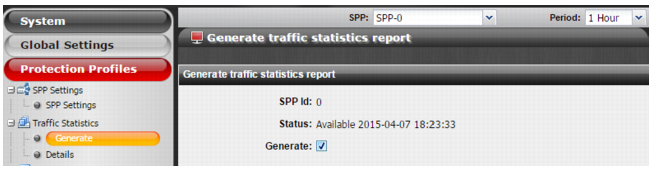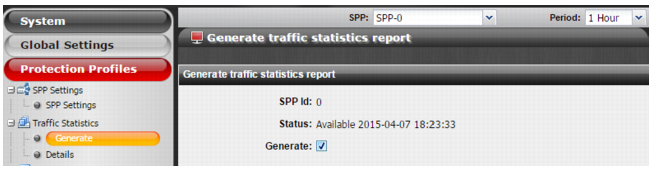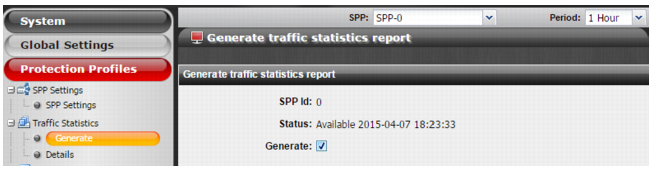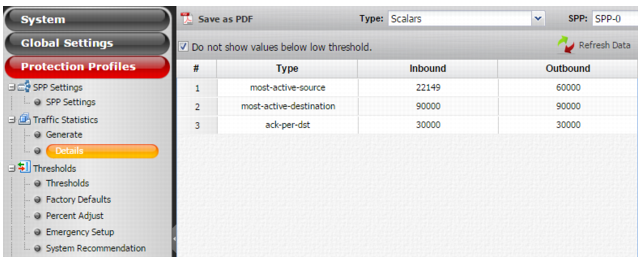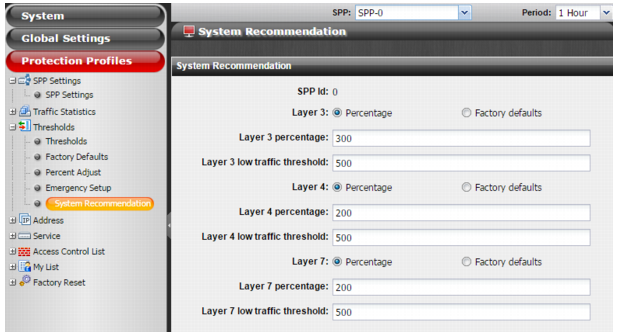Getting Started : Step 7: Generate traffic statistics and set the configured minimum thresholds
Step 7: Generate traffic statistics and set the configured minimum thresholds
At the end of the initial learning period, you can adopt system-recommended thresholds (usually lower than the factory default).
Basic steps
1. Go to Protection Profiles > Traffic Statistics > Generate and generate statistics for the selected SPP and time period.
2. Go to Protection Profiles > Traffic Statistics > Details and review the maximum packet rates generated for the SPP.
The values represent the maximum packet rate observed during the selected period. For example, during each 1-hour period, there are 12, 5-minute observation periods. FortiDDoS captures a maximum rate for each 5-minute interval. The generated threshold is the highest maximum rate that was captured among the 12 observation periods.
3. Go to Protection Profile > Thresholds > System Recommendation and set the configured minimum thresholds to the system recommended settings.
For each OSI layer you specify two settings:
• Percentage: The configured minimum threshold is the generated baseline rate multiplied by this percentage.
• Low Traffic Threshold: The system uses this value instead for the configured minimum threshold if it is higher.
Tip: When you are getting started, we recommend that you accept the defaults for the adjustment percentages and low traffic thresholds.
For details, refer to the online help or see
“Generating baseline traffic statistics”.
For details, refer to the online help or see
“Displaying baseline traffic statistics”.
For details, refer to the online help or see
“Modifying threshold settings”.