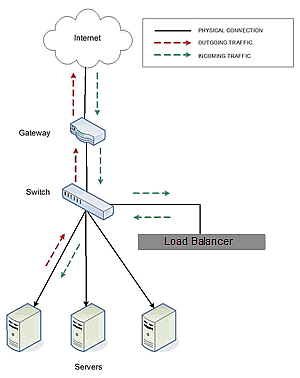
In a typical load balancing scenario, server responses to client requests are routed through FortiADC on their way back to the client. FortiADC examines the headers of each response and may insert a cookie, before sending the server response on to the client.
In a Direct Server Return (DSR) configuration, the server receiving a client request responds directly to the client IP, bypassing FortiADC. Because FortiADC only processes incoming requests, cluster performance is dramatically improved when using DSR in high bandwidth applications, especially those that deliver a significant amount of streaming content. In such applications, it is not necessary for FortiADC to receive and examine the server’s responses: the client makes a request and the server simply streams a large amount of data to the client.
DSR is supported on Layer 4 TCP and UDP clusters only, and is not supported for FTP clusters (Layer 4 TCP clusters with a start port of 21). Port translation or port mapping is not supported in DSR configurations.
DSR configurations are usually configured in single network mode, where the cluster IP and the server IPs are all on the internal interface. An example single network mode DSR configuration is shown below:
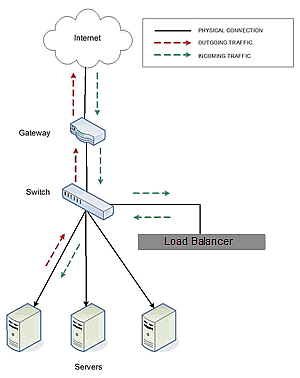
DSR can also be used in dual network mode, although this is a less common configuration than single network mode. Cluster IPs are on the external interface, and server IPs are on the internal interface. An example of a dual network mode DSR configuration is shown below.
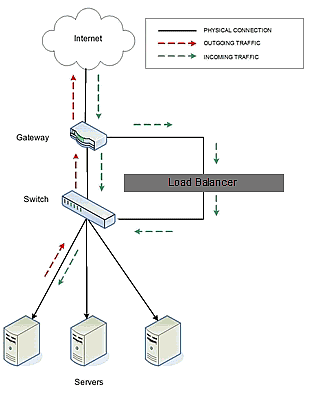
|
Note - In both configurations that the incoming client traffic is assumed to originate on the other side of the gateway device for the subnets on which FortiADC and the servers reside. The servers will usually have their default gateway set to something other than FortiADC so that they can respond directly to client requests. |
The cluster parameters Direct Server Return, Spoof, and Idle Timeout are directly related to direct server return connections:
To create a new cluster or modify an existing one for DSR, do the following:
- Create a new Layer 4 TCP or UDP cluster: right-click FortiADC in the left navigational pane and select Add Cluster. After you enter and commit the basic information, you’ll be taken to the server Configuration tab.
- Modify an existing Layer 4 TCP or UDP cluster: click on the cluster name in the left frame to display the cluster’s Configuration tab in the right frame.
- Right-click the server pool name in the left navigational pane frame and select Add Server Pool.
- Fill in the remainder of the required information.
- Click on the Commit button to save your entries.