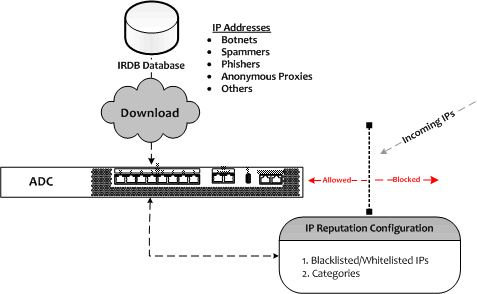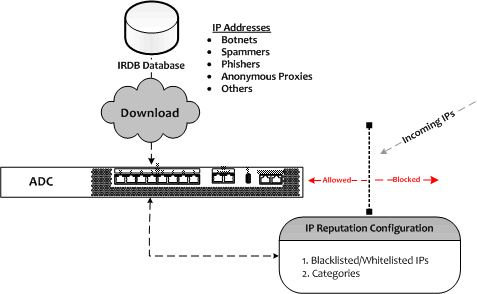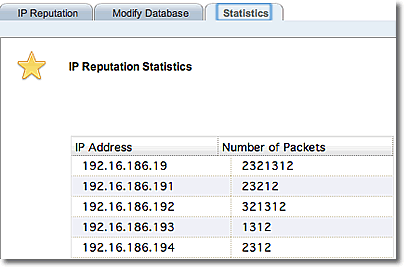The IP Reputation functionality is dependent upon the IP Reputation Database (IRDB), created and managed by Fortinet. The IRDB contains IP addresses and network ID ranges (grouped into the categories described above) that pose a threat to your network. After you register your appliance with Fortinet support, you can download the database from the support site (assuming that your support contract includes IRDB access). Your appliance must have access to the internet to download the IRDB.
The IRDB is updated frequently by Fortinet and should be refreshed on a regular basis. The UI displays the date the IRDB was last updated.
The IRDB database can be downloaded using two methods:
- using controls in the UI to download the database on demand
- using an automated Smart Control (See Smart Control Overview) to download the database regularly.
In order to download the IRDB database, verify that IRIS Service (IP Reputation Intelligence Service) has been enabled for your registered product.on the Fortinet Support site. This will appear in the Product Entitlements section of the product.page.
Manual Download
|
Note - Your unit must have internet access to download the IRDB database.
|
You will need to download the IRDB database before IP Reputation is fully functional.To verify that the IRDB database has been downloaded, the current IRDB date, and the version currently installed, enter the following using the CLI:
eqcli > show reputation Current IRDB Version :XXXXXXXXXXX Current IRDB Date :XXXXX IP Reputation :Enabled eqcli >
|
If the IRDB has not been downloaded, such as if you were configuring a new appliance, the Current IRDB Version will appear without a version. Also, if you attempt any of the configuration commands described in the following section, an error message will appear.
To download the IRDB database from Fortinet support, enter the following in the CLI:
eqcli > reputation fetch eqcli: 12000287: Operation successful
|
To download the IRDB database using the GUI:
- Click on the System configuration tab on the left navigational pane.
- Expand the Global tree. Select IP Reputation to display the IP Reputation screen shown below.
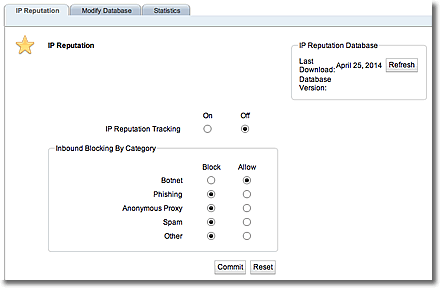
- The date of the Last Download will be displayed in the IP Reputation Database area.Click on the Refresh button to download the latest database.
Using a Smart Control For Regularly Scheduled IRDB Downloads
You can configure a Smart Control to automatically download the IRDB at a regularly scheduled time.
- Enter the following to assign a name to the Smart Control.
eqcli > smart_control fetch_irdb
|
The CLI will enter the smart control context.
-
Activate the editor by entering the following in the smart control context.edit invokes the script editor to enter/create the desired script.
eqcli sc-fet*> script edit
|
- Construct a script in the editor to fetch the IRDB database.
^[ (escape) menu ^e search prompt ^y delete line ^u up ^p prev page ^a ascii code ^x search ^z undelete line ^d down ^n next page ^b bottom of text ^g begin of line ^w delete word ^l left ^t top of text ^o end of line ^v undelete word ^r right ^c command ^k delete char ^f undelete char ESC-Enter: exit ee L: 1 C: 30 ==================================================================== adc::cli("reputation fetch");
|
- Exit the editor and be sure to save the script to the datastore.
- The Smart Control should be run at a regular interval. This is entered in seconds. In the example below, it is configured to run every 6 hours (21600 seconds). A 6 hour interval is recommended, however, you can create an interval that best fits your needs. Enter the following.
| eqcli sc-fet*> interval "21600" |
You can also enter other details in the schedule string. Refer to the CLI context help or Smart Control Commands for additional information.
To configure a Smart Control to download the IRDB database using the GUI:
- Click on the System Configuration tab on the left navigational pane and expand the Global branch.
- Select Smart Control to display the Smart Control display on the right.
- Click on + to create a new Smart Control. The following will be displayed.
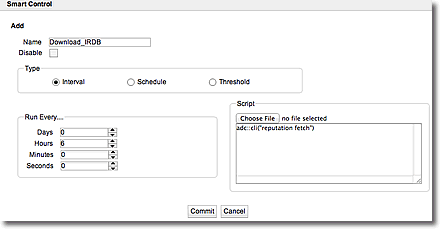
- On the Smart Control configuration screen:
- Enter a Name for the Smart Control.
- Enter the Type of Smart Control. For example, in the configuration above, the Smart Control will be run at 6-hour intervals. Select the Interval option and then select a time interval in the Run Every area.
- Enter a Script that will fetch the IRDB database. In the example above
adc::cli("reputation fetch") is used. Refer to Smart Control Commands for additional information on entering scripts or uploading local scripts.
- Click on Commit to save the IRDB Download Smart Control.