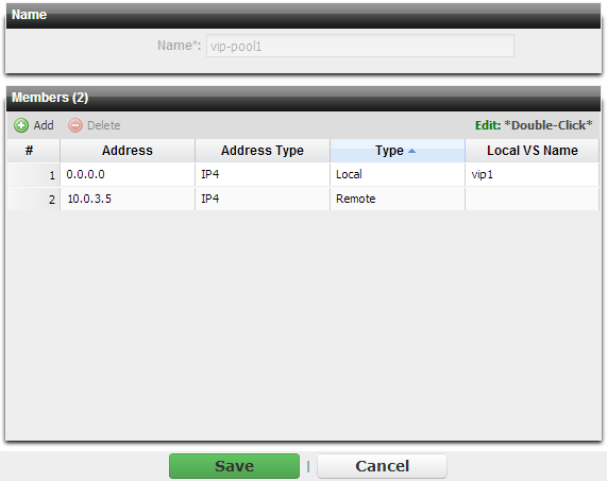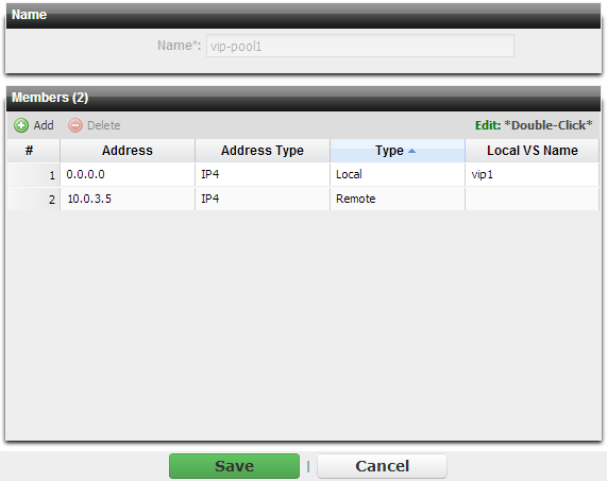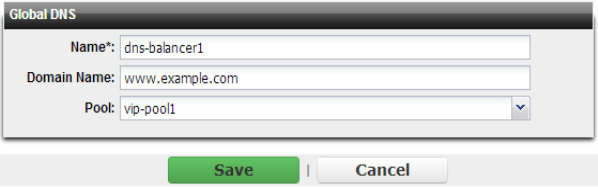Load balancing among globally distributed servers
When the client is located in a different country or continent than your servers, latency due to being physically located far away may impact response times more than optimized queuing among your pool of servers. In this case, you may want to distribute load globally, among multiple server farms, depending on which is closest to the client.
Global load balancing redirects clients’ sessions to the virtual server at the closest geographic locations for optimized response times and fault tolerance without the need for complex BGP routing typical of multi-homed networks. To do this, when a client makes a DNS query to resolve your domain name, it will be resolved by FortiADC. FortiADC can analyze the IP address of the client and reply with a host name resolution for the IP address of the virtual server that is geographically closest to the client.
Before you can configure global load distribution, you must first define how traffic will be distributed once it reaches the virtual server of each local cluster (see
“Load balancing among local servers”).
To configure global load balancing
1. Define each of your points of presence, including the servers in the pool, how the traffic will be distributed, and the virtual server on the front end (
“Load balancing among local servers”).
2. Go to Global Load Balance > Pool > Pool Config and select your pools of available virtual servers.
If you a
local virtual server belongs to the pool, select its name in
Local VS Name. You do not need to indicate its IP address; FortiADC will find it in the configuration file. If you add a
remote virtual server (that is, one located at another point of presence not governed by this appliance and therefore its IP is not already defined), manually indicate the IP address and IPv4/IPv6 type of that virtual server.
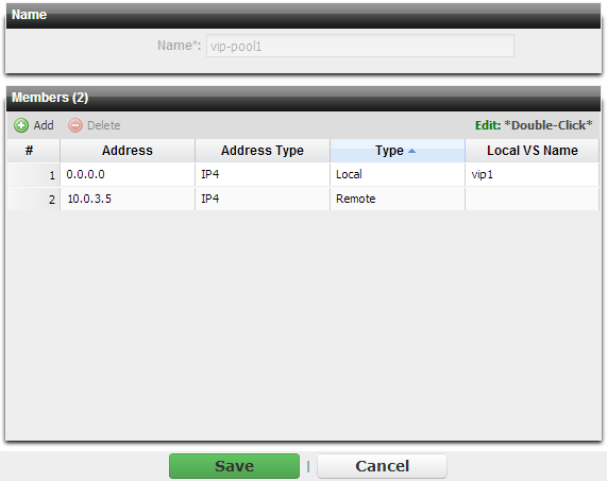
3. Go to
Global Load Balance > DNS > DNS Config and define the fully qualified domain name (FQDN). FortiADC will respond to queries for this domain by sending the closest available virtual server in the pool.
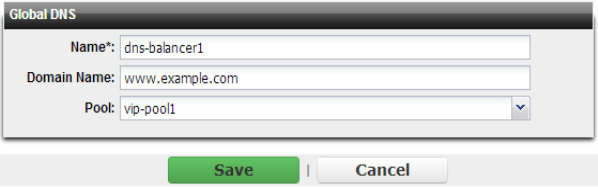
4. Contact your DNS provider and reconfigure your DNS records so that FortiADC’s public IP address is listed as the authoritative DNS server for this domain’s records.
After DNS propagation (generally 24-48 hours), clients will begin to query FortiADC for DNS resolution. FortiADC will dynamically resolve the query to the IP of a virtual server, depending on currently available virtual servers in the pool, and the relative location of the client.