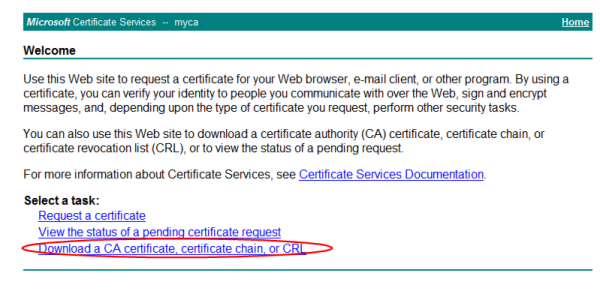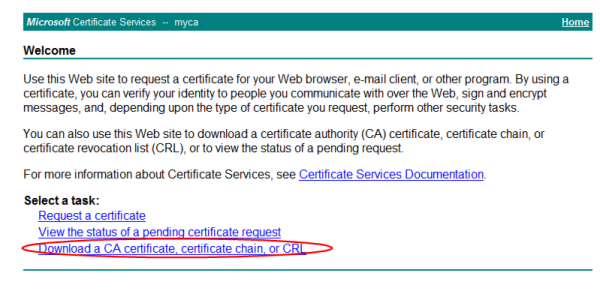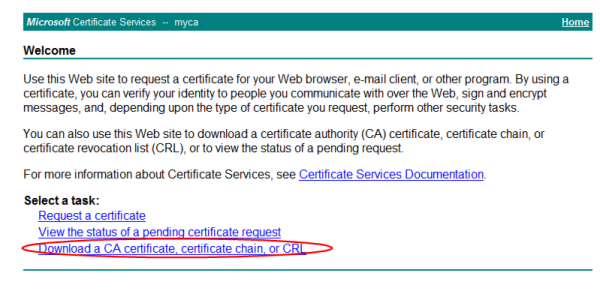Example: Downloading the CA’s certificate from Microsoft Windows 2003 Server
If you are generated and signed your end-users’ personal certificates using Microsoft Certificate Services on Microsoft Windows 2003 or 2008 Server, you must download the CA’s certificate and provide it to the FortiADC appliance so that it will be able to verify the CA signature on each personal certificate.
To download a CA certificate from Microsoft Windows 2003 Server
1. On your management computer, start your web browser.
2. Go to:
https://<ca-server_ipv4>/certsrv/
where <ca-server_ipv4> is the IP address of your CA server.
3. Log in as Administrator.
Other accounts may not have sufficient privileges. The
Microsoft Certificate Services home page for your server’s CA should appear.
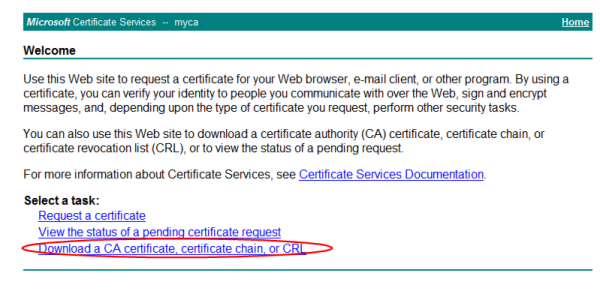
4. Click the Download CA certificate, certificate chain, or CRL link.
The
Download a CA Certificate, Certificate Chain, or CRL page appears.

5. From Encoding Method, select Base64.
6. Click Download CA certificate.
7. If your browser prompts you, select a location to save the CA’s certificate file.