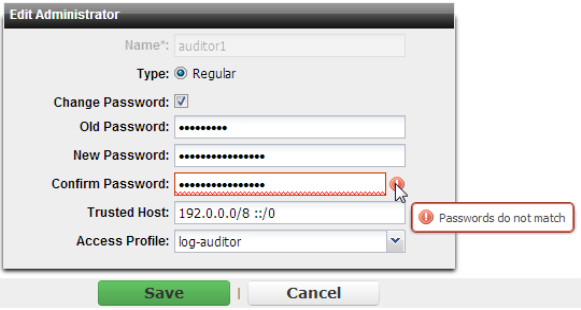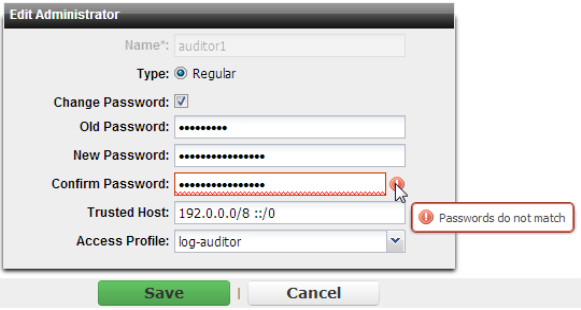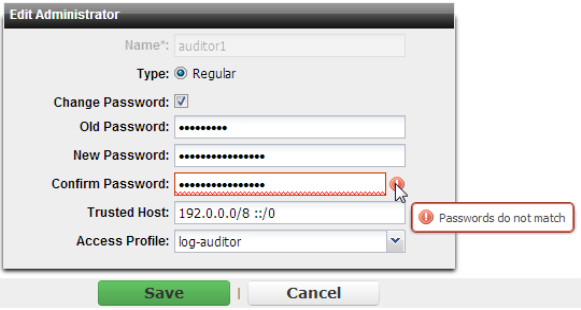Changing an administrator’s password
If an administrator has forgotten or lost their password, or if you need to change an administrator account’s password and you do not know its current password, you can reset the password.
If you forget the password of the
admin administrator, you can reset the FortiADC to its default state (including the default administrator account and password) by restoring the firmware. For instructions, see
“Restoring firmware (“clean install”)”.
To change an administrator account’s password
1. Log in as the admin administrator account.
Alternatively, if you know the current password for the account whose password you want to change, you may log in with any administrator account whose access profile permits Read-Write access to items in the System category.
2. Go to System > Admin > Administrators.
3. Double-click the row of the account whose password you want to change.
4. Mark the check box named Change Password.
Additional text fields appear where you can enter the new password.
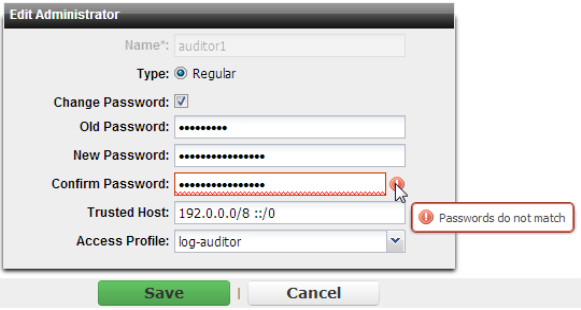
5. In the Old Password field, if available, type the current password for the account. (The admin account does not have an old password initially. In that case, leave it blank.)
This field does not appear for other administrator accounts if you are logged in as the admin administrator.
6. In the New Password and Confirm Password fields, type the new password. It should have sufficient complexity and number of characters to deter brute force and other attacks.
| When changing the password of the admin account, always verify that these fields match. Failure to do so could lock you out of your appliance. The web UI will verify that the passwords match exactly to ensure that there have been no typos, and will alert you with a red icon to the right of the field if the passwords do no match. However, it will not prevent you from saving the settings. |
7. Click Save.
The new password takes effect the next time that administrator account logs in.