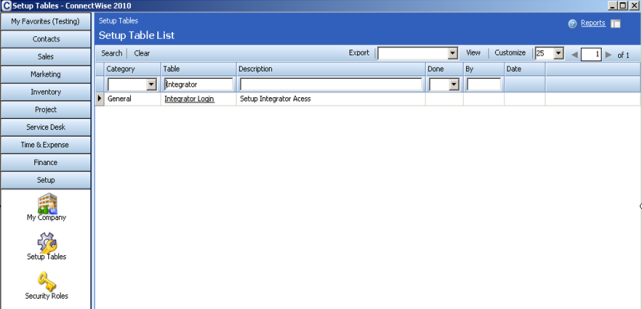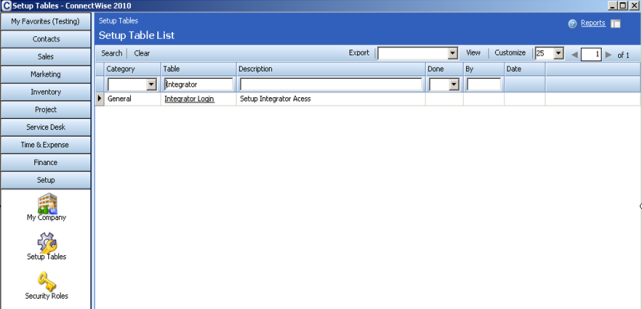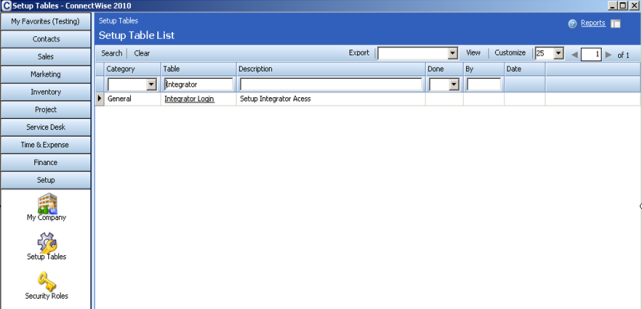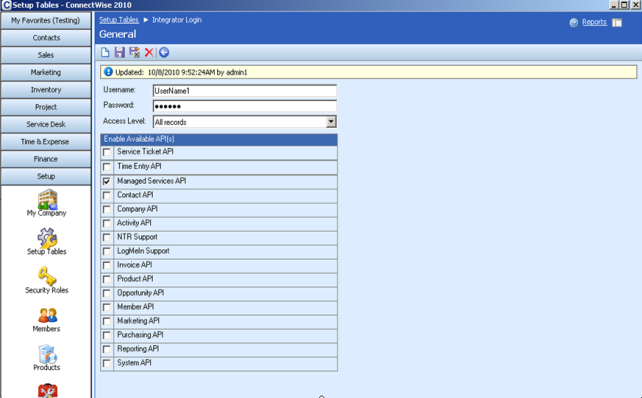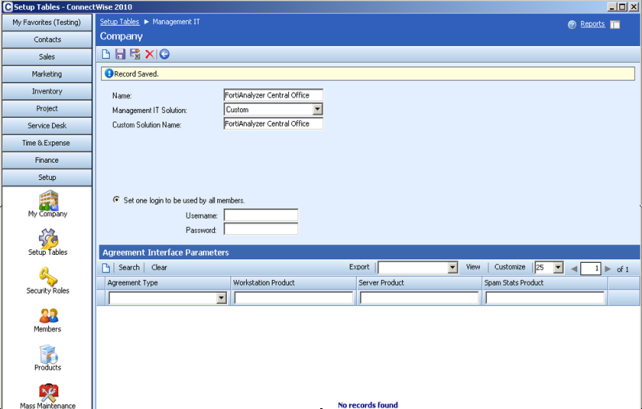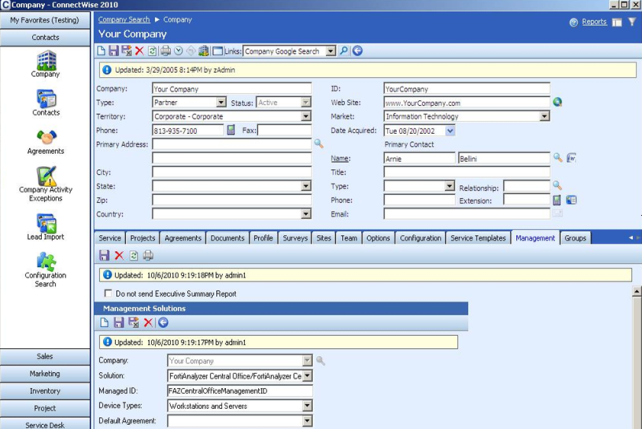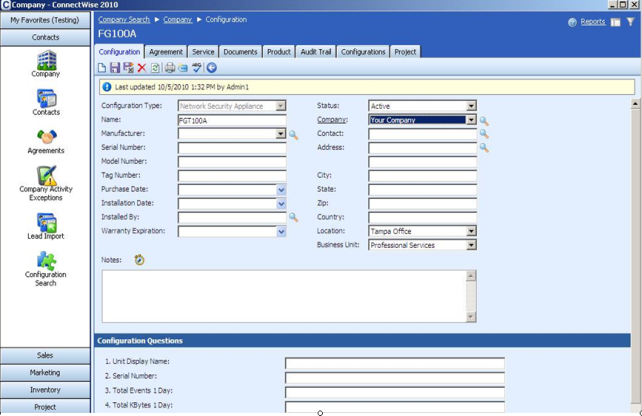Appendix E: ConnectWise
FortiAnalyzer compatibility with ConnectWise
The FortiAnalyzer unit integrates with the ConnectWise Management Services Platform (MSP) by providing statistics from FortiGate logs and reports for the MSP’s Executive Summary report. The statistics include:
• Top 10 web sites
• Top 10 intrusions prevented
• Top 10 web filter categories
• Total bandwidth usage
• Total number of events
The Executive Summary provides important metrics from different solutions to generate informative reports for the end users. By connecting to the ConnectWise MSP, the FortiAnalyzer unit uploads reporting data each time it runs.
The ConnectWise support is controlled through the CLI only. For more information, see the config connectwise report command in FortiAnalyzer v4.0 MR3 CLI Reference.
This section describes how to configure the ConnectWise server and the FortiAnalyzer unit to generate executive reports.
This process assumes that you have installed the ConnectWise server properly.
| This configuration uses ConnectWise 2010. It might be different from your version. |
To set the integrator login and add a new management IT:
1. Login to ConnectWise.
2. From the navigation pane, click Setup > Setup Tables.
3. Search and select Integrator Login.
Username | Enter the user name, such as “UserName1”. |
Password | Enter the password, such as “PassW1”. |
4. In Enable Available APIs, select Managed Services API.
5. Click Save.
6. Search and select Management IT and click Add New.
Name | Enter the name of the Management IT, such as “FortiAnalyzer Central Office”. |
Management IT Solution | Select Custom. |
Custom Solution Name | Enter the same name as the Management IT. |
7. Click Save.
To configure the Management IT in company record:
1. Login to ConnectWise.
2. From the navigation pane, click Contacts > Company.
3. Search for your company name.
Before you log into the ConnectWise server, your company information has already been set up.
4. Go to the Management tab.
5. Under Management Solutions, create a new management solution.
Company | Select your company name. |
Solution | Select the name for the Management IT created in step Step 6, “FortiAnalyzer Central Office/FortiAnalyzer Central Office”. |
Management ID | Enter a management ID, such as “FAZCentralOfficeManagementID”. |
6. Click Save.
To add configurations for FortiGate units:
1. Login to ConnectWise.
2. From the navigation pane, click Contacts > Company.
3. Search for your company name.
Before you log into the ConnectWise server, your company information has already been set up.
4. Click the Configuration tab to create a new configuration for the FortiGate units.
5. For Configuration Type, select Network Security Appliance.
6. For Name, enter the same name used by these FortiGate units on the FortiAnalyzer unit, such as “FG100A”.
7. Enter the other information as required.
8. Click Save.
9. Repeat this procedure for all the FortiGate units that report their usage to ConnectWise through the FortiAnalyzer unit.
To configure the FortiAnalyzer unit:
1. In the FortiAnalyzer CLI, type the following commands to enable ConnectWise report:
config connectwise report
set status enable
set integration-login-id <user_name_used_in_ConnectWise_Management IT_config>
set integration-password <Password_used_in_ConnectWise_Management IT_config>
set company-name <company_ID_used_at_ConnectWise_login>
set management-solution-name <ConnectWise_Managment_ID_name>
set connectwise-server <ConnectWise_server_address>
end
2. Create a device group if you only want certain FortiGate units to report to ConnectWise.
For more information, see
“Configuring device groups”.
3. Create a report for the FortiGate units to report to ConnectWise.
For more information, see
“Reports”.
4. Create a report output template for the FortiGate units to report to ConnectWise.
5. Create a report schedule (for proprietary indexed file system) or configure report settings (for SQL database).
When configuring the report schedule or settings:
• Use the report layout you configured.
• Select the device group you created if you only want certain FortiGate units to report to ConnectWise, or select All FortiGates.
• Use the report output template you configured.