Figure 90: Device log settings window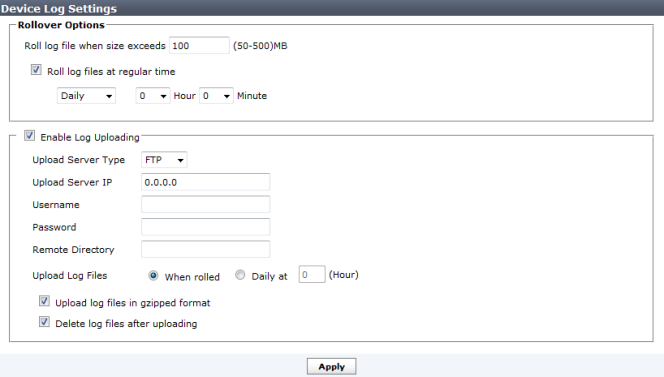
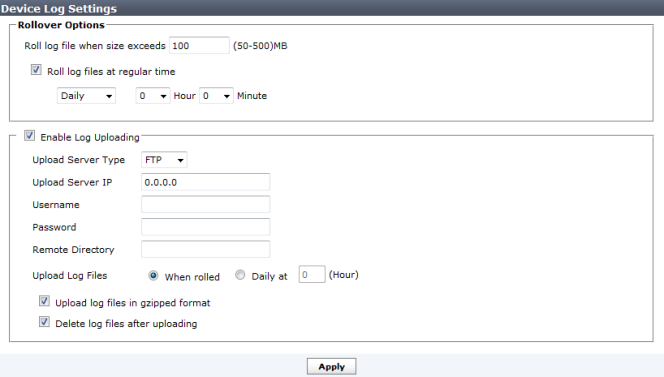
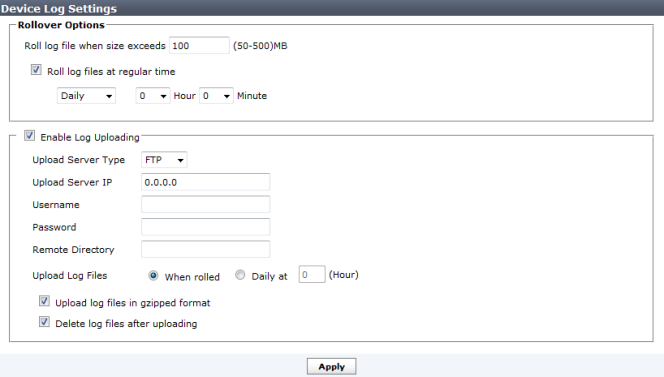
Rollover Options | ||
Roll log file when size exceeds | Enter the log file size, from 50 to 500 MB. | |
Roll log files at a regular time | Select to roll logs daily or weekly. When selecting daily, select the hour and minute value in the drop-down lists. When selecting weekly, select the day, hour, and minute value in the drop-down lists. | |
Enable log uploading | Select to upload real time device logs. | |
Upload Server Type | Select one of FTP, SFTP, or SCP. | |
Upload Server IP | Enter the IP address of the upload server. | |
Username | Select the username that will be used to connect to the upload server. | |
Password | Select the password that will be used to connect to the upload server. | |
Remote Directory | Select the remote directory on the upload server where the log will be uploaded. | |
Upload Log Files | Select to upload log files when they are rolled according to settings selected under Roll Logs or daily at a specific hour. | |
Upload rolled files in gzipped format | Select to gzip the logs before uploading. This will result in smaller logs, and faster upload times. | |
Delete files after uploading | Select to remove device log files from the FortiAnalyzer system after they have been uploaded to the Upload Server. | |