Figure 81: Task monitor window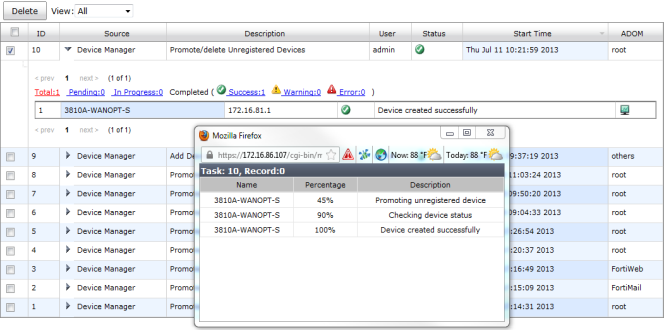
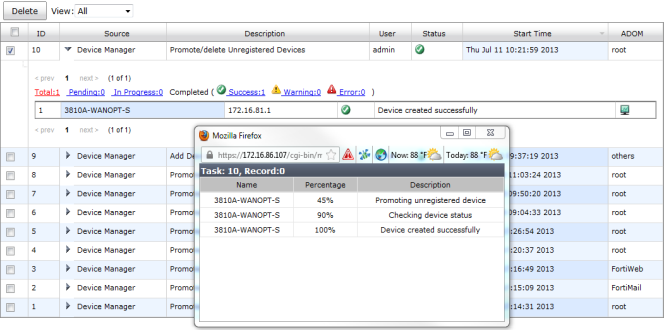
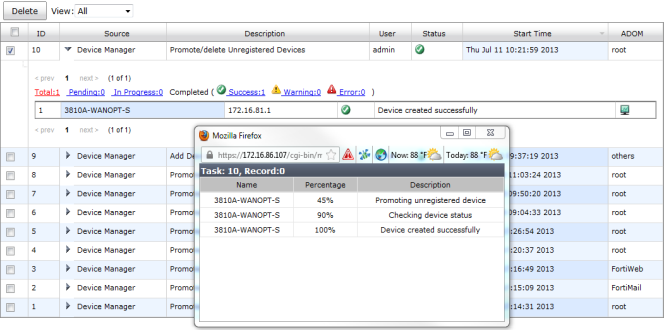
Delete | Remove the selected task or tasks from the list. |
View | Select which tasks to view from the drop-down list, based on their status. Select one of the following: Running, Pending, Done, Error, Cancelling, Cancelled, Aborting, Aborted, Warning, or All. |
ID | The identification number for a task. |
Source | The platform from where the task is performed. |
Expand Arrow | Select to display the specific actions taken under this task. |
Description | The nature of the task. |
User | The users who have performed the tasks. |
Status | The status of the task (hover over the icon to view the description): • All: All types of tasks. • Done: Completed with success. • Error: Completed without success. • Cancelled: User cancelled the task. • Cancelling: User is cancelling the task. • Aborted: The FortiAnalyzer system stopped performing this task. • Aborting: The FortiAnalyzer system is stopping performing this task. • Running: Being processed. In this status, a percentage bar appears in the Status column. |
Start Time | The time that the task was performed. |
ADOM | The ADOM associated with the task. |