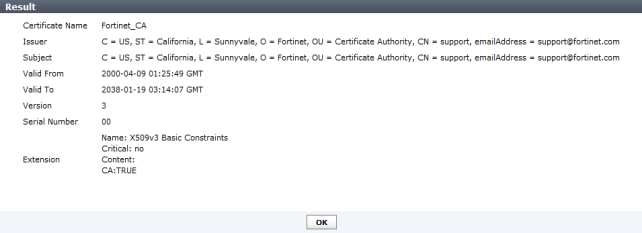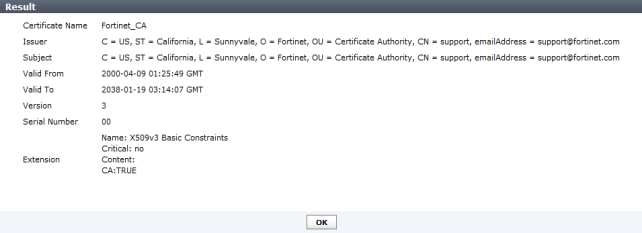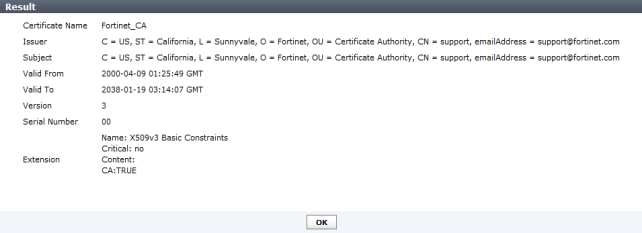CA certificates
The FortiAnalyzer has one default CA certificate, Fortinet_CA. In this sub-menu you can:
• Delete CA certificates
• Import CA certificates
• View certificate details
• Download CA certificates
To import a CA certificate:
1. Go to System Settings > Certificates > CA Certificates.
2. Select the Import button.
The Import dialog box opens.
3. Select Choose File, browse to the location of the certificate, and select OK.
To view a CA certificate:
1. Go to System Settings > Certificates > CA Certificates.
2. Select the certificates that you would like to see details about, then select View Certificate Detail.
The Result page opens.
The following information is displayed:
Certificate Name | The name of the certificate. |
Issuer | The issuer of the certificate. |
Subject | The subject of the certificate. |
Valid From | The date from which the certificate is valid. |
Valid To | The last day that the certificate is valid. The certificate should be renewed before this date. |
Version | The certificate’s version. |
Serial Number | The serial number of the certificate. |
Extension | The certificate extension information. |
3. Select OK to return to the CA certificates list.
To download a CA certificate:
1. Go to System Settings > Certificates > CA Certificates.
2. Select the certificates that you would like to download, click on Download, and save the certificate to the desired location.
To delete a CA certificate:
1. Go to System Settings > Certificates > CA Certificates.
2. Select the certificate or certificates that you would like to delete and select Delete.
3. Select OK in the confirmation dialog box to delete the certificate.