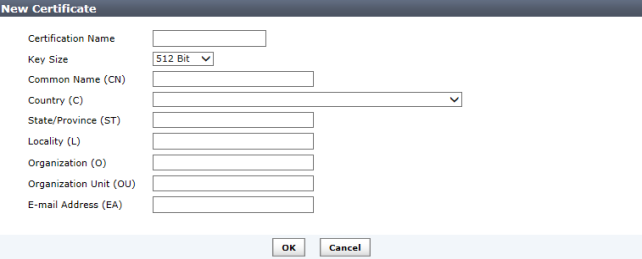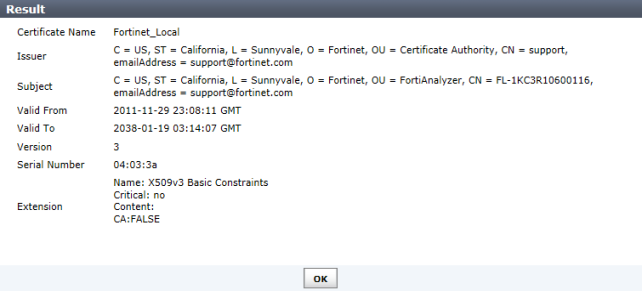Local certificates
The FortiAnalyzer has one default local certificate, Fortinet_Local. From this menu you can create, delete, import, view, and download local certificates.
To create a local certificate request:
1. Go to System Settings > Certificates > Local Certificates.
2. Select the Create New button.
The New Certificate window opens.
3. Configure the following settings:
Certificate Name | The name of the certificate. |
Key Size | Select the key size from the drop-down list. Select one of: 512 Bit, 1024 Bit, 1536 Bit, or 2048 Bit. |
Common Name (CN) | Enter the common name of the certificate. |
Country (C) | Select the country from the drop-down list. |
State/Province (ST) | Enter the state or province. |
Locality (L) | Enter the locality. |
Organization (O) | Enter the organization for the certificate. |
Organization Unit (OU) | Enter the organization unit. |
E-mail Address (EA) | Enter the email address. |
4. Select OK to save the setting. The request is sent and the status is listed as pending.
| Only Local Certificates can be created. CA Certificates can only be imported |
To import a local certificate:
1. Go to System Settings > Certificates > Local Certificates.
2. Select the Import button.
The Import dialog box opens.
3. Select Choose File, browse to the location of the certificate, and select OK.
To view a local certificate:
1. Go to System Settings > Certificates > Local Certificates.
2. Select the certificates that you would like to see details about and select View Certificate Detail.
The Result page opens.
The following information is displayed:
Certificate Name | The name of the certificate. |
Issuer | The issuer of the certificate. |
Subject | The subject of the certificate. |
Valid From | The date from which the certificate is valid. |
Valid To | The last day that the certificate is valid. The certificate should be renewed before this date. |
Version | The certificate’s version. |
Serial Number | The serial number of the certificate. |
Extension | The certificate extension information. |
3. Select OK to return to the local certificates list.
To download a local certificate:
1. Go to System Settings > Certificates > Local Certificates.
2. Select the certificates that you would like to download, click on Download, and save the certificate to the desired location.
To delete a local certificate:
1. Go to System Settings > Certificates > Local Certificates.
2. Select the certificate or certificates that you would like to delete and select Delete.
3. Select OK in the confirmation dialog box to delete the certificate.