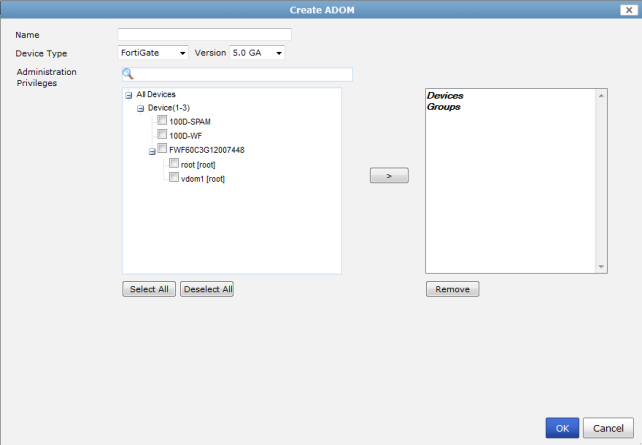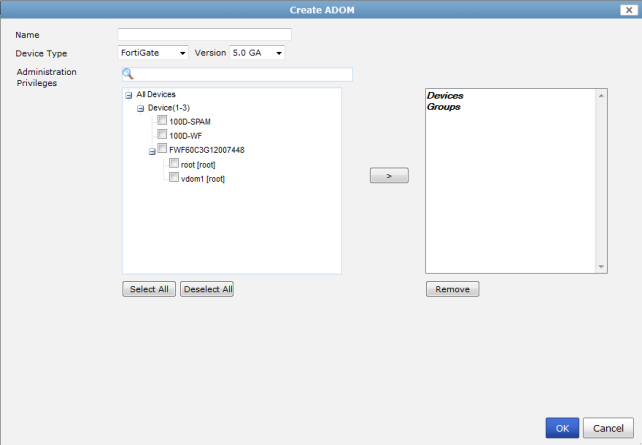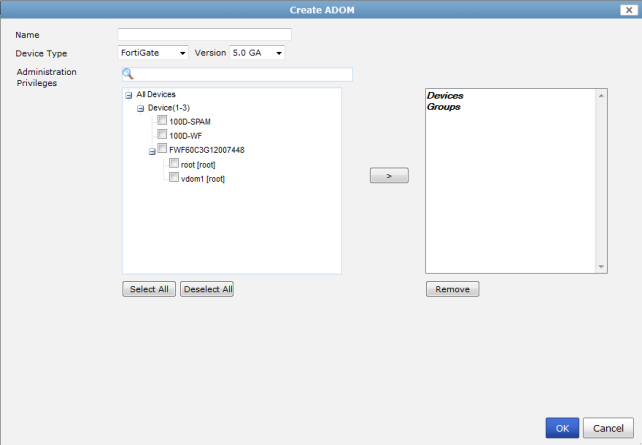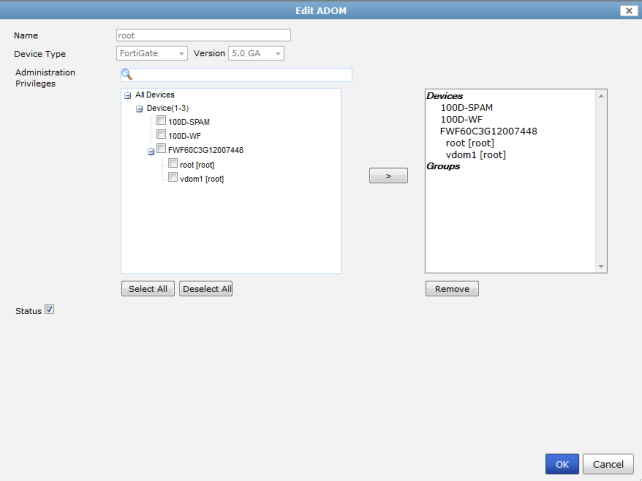Adding an ADOM
You can create both FortiGate and FortiCarrier ADOMs for versions 5.0, 4.0 MR3, and 4.0 MR2. FortiAnalyzer has default ADOMs for FortiCache, FortiCarrier, FortiClient, FortiMail, FortiWeb, FortiAnalyzer, and syslog devices. When one of these devices is promoted to the DVM table, the device is added to their respective default ADOM and will be visible in the tree menu.
To add an ADOM:
1. In the Device Manager tab, right-click on an ADOM name and, under the ADOM heading, select Create New. Alternatively, go to System Settings > All ADOMs and select Create New in the toolbar.
The Create ADOM dialog box opens.
2. Enter the following information:
Name | Enter an unique name that will allow you to distinguish this ADOM from your other ADOMs. |
Device Type | Select the device type from the drop-down list. Select either FortiGate or FortiCarrier. |
Version | Select the firmware version of the devices that will be in the ADOM. Select one the following: 5.0 GA, 4.0 MR3, or 4.0 MR2. |
Search | Enter a search term to find a specific device (optional). |
Devices | Transfer devices from the available member list on the left to the selected member list on the right to assign those devices to the ADOM. |
3. Select OK to create the ADOM.
To edit an ADOM:
1. In the Device Manager tab, right-click on the ADOM you need to edit, then, under the ADOM heading, select Edit.
Alternatively, go to System Settings > All ADOMs, right-click on the ADOM you need to edit, and select Edit in the right-click menu.
The Edit ADOM dialog box opens.
2. Edit the following information as required:
Name | Edit the ADOM name. |
Device Type | This field cannot be edited. |
Version | This field cannot be edited. |
Search | Enter a search term to find a specific device (optional). |
Devices | Transfer devices from the available member list on the left to the selected member list on the right to assign those devices to the ADOM. |
Status | Enable or disable the ADOM. |
3. Select OK to finish editing the ADOM.
To delete an ADOM:
1. In the Device Manager tab, right-click on the ADOM you need to delete, and, under the ADOM heading, select Delete.
Alternatively, go to System Settings > All ADOMs, right-click on the ADOM you need to delete, and select Delete in the right-click menu.
| The root ADOM and ADOMs which contains user(s), device(s), or log array(s) cannot be deleted. |
2. Select OK in the confirmation dialog box to delete the ADOM.