Figure 64: New SNMP community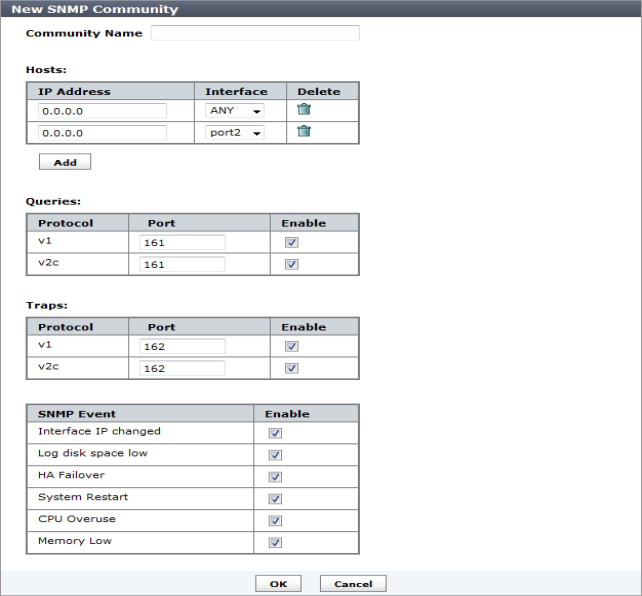
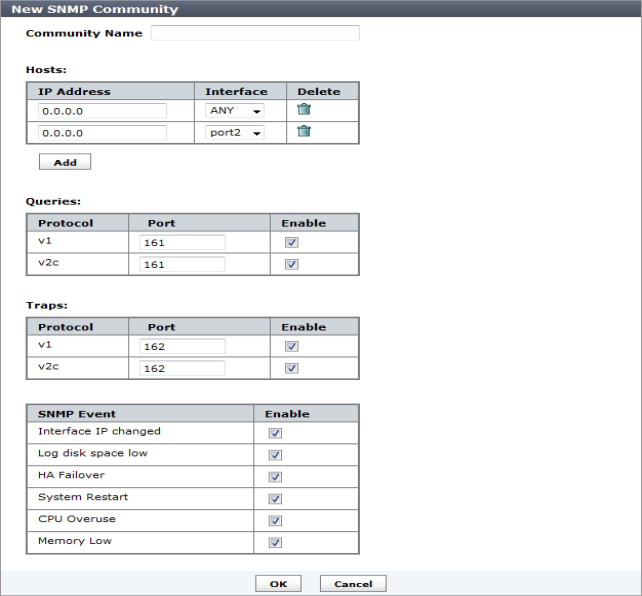
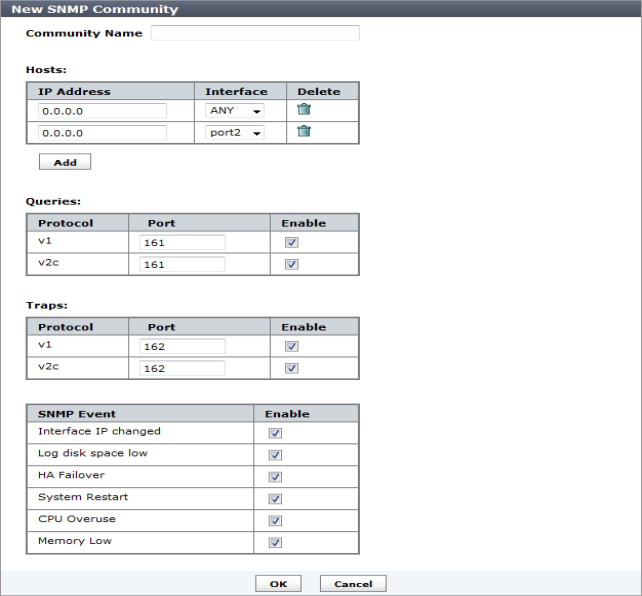
Community Name | Enter a name to identify the SNMP community. If you are editing an existing community, you will be unable to change the name. | |
Hosts | The list of FortiAnalyzer that can use the settings in this SNMP community to monitor the FortiAnalyzer system. Select Add to create a new entry that you can edit. | |
IP Address | Enter the IP address of an SNMP manager. By default, the IP address is 0.0.0.0 so that any SNMP manager can use this SNMP community. | |
Interface | Select the name of the interface that connects to the network where this SNMP manager is located from the drop-down list. You need to do this if the SNMP manager is on the Internet or behind a router. | |
Delete icon | Select to remove this SNMP manager entry. | |
Add | Select to add a new default entry to the Hosts list that you can edit as needed. You can have up to eight SNMP manager entries for a single community. | |
Queries | Enter the port numbers (161 by default) that the FortiAnalyzer system uses to send SNMP v1 and SNMP v2c queries to the FortiAnalyzer in this community. Enable queries for each SNMP version that the FortiAnalyzer system uses. Note: The SNMP client software and the FortiAnalyzer unit must use the same port for queries. | |
Traps | Enter the Remote port numbers (162 by default) that the FortiAnalyzer system uses to send SNMP v1 and SNMP v2c traps to the FortiAnalyzer in this community. Enable traps for each SNMP version that the FortiAnalyzer system uses. Note: The SNMP client software and the FortiAnalyzer unit must use the same port for traps. | |
SNMP Event | Enable the events that will cause the FortiAnalyzer unit to send SNMP traps to the community. These events include: • Interface IP changed • Log disk space low • HA Failover • System Restart • CPU Overusage • Memory Low | |