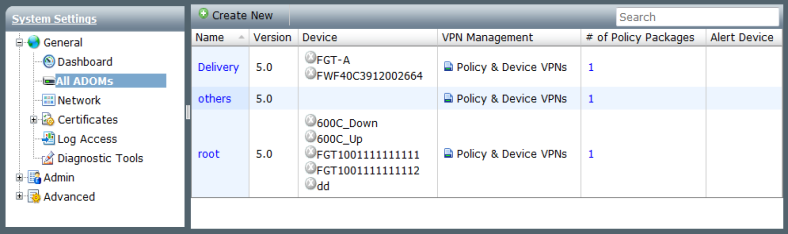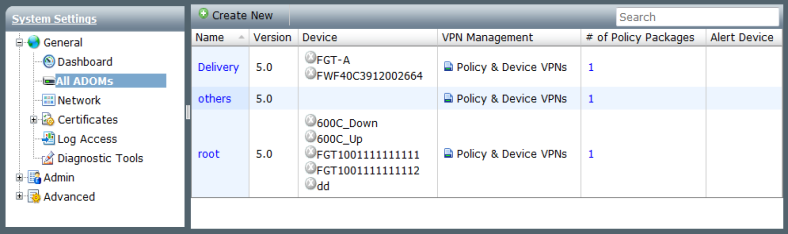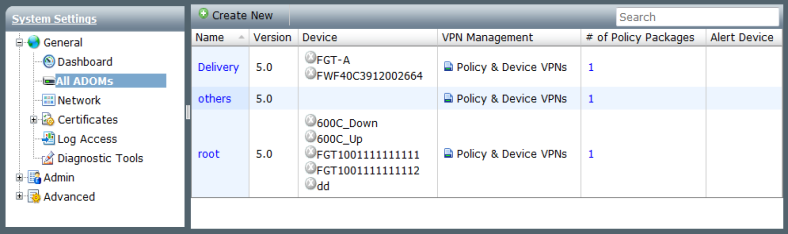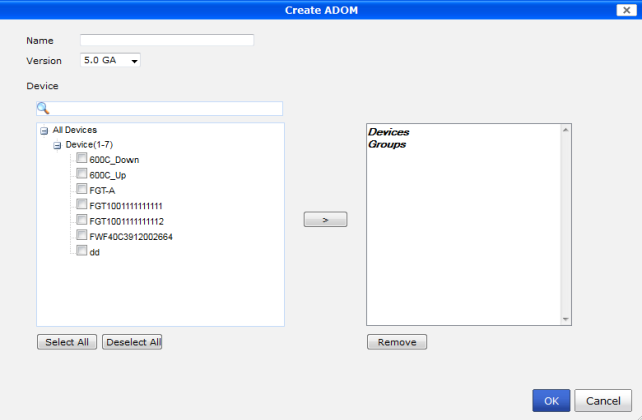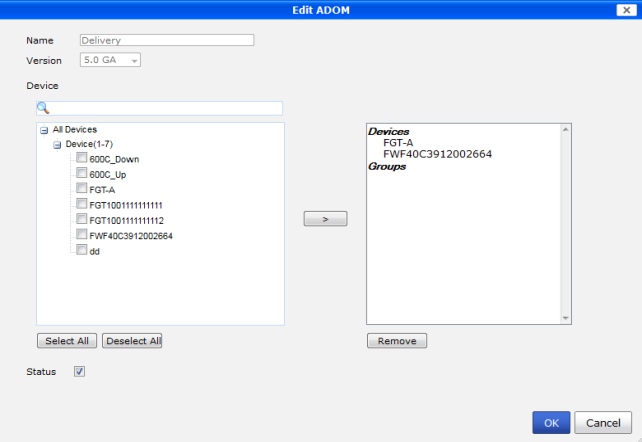General settings
All ADOMs
The
All ADOMs options displays all the ADOMs configured on the device and provides the option to create new ADOMs. It is only visible if ADOMs are enabled, see
“System Information widget”.
Create New | Select to create a new ADOM. |
Search | Enter a keyword to search your ADOMs. |
Name | The names of the current ADOMs. |
Version | The firmware release version for the ADOM. |
Device | The devices that are currently in the ADOM. |
VPN Management | |
# of Policy Packages | |
Alert Device | |
To create a new ADOM:
1. Select Create New from the ADOM list tool bar, or right click in the ADOM list and select New in the right-click menu.
The Create ADOM dialog box opens.
2. Enter a name for the ADOM in the Name field.
3. Select the version of the firmware release for the ADOM from the drop-down list.
4. Select the devices to be added to the ADOM from the device list on the left, and then select the arrow button to transfer them into the selected devices list on the right.
5. Select OK to create the ADOM.
To edit an ADOM:
1. Right click on the ADOM you need to edit and select Edit from the right-click menu.
The Edit ADOM dialog box opens.
2. Edit the ADOM information as required and then select OK.
The name of the ADOM and the version cannot be edited.
To delete an ADOM:
1. Right click on the ADOM you would like to delete and select Delete from the right-click menu.
2. Select OK in the confirmation dialog box to delete the ADOM.