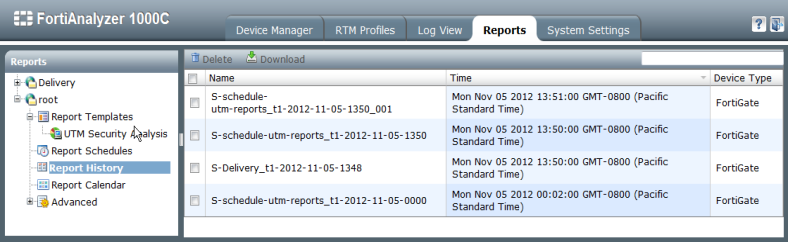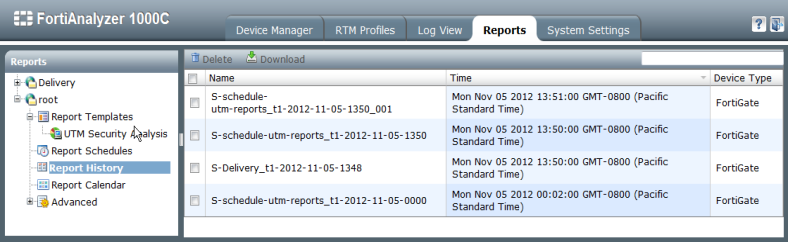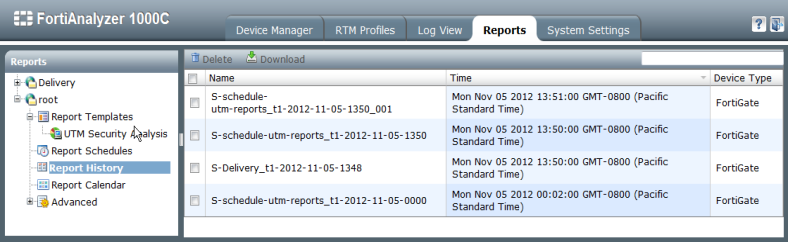History
Report history allows you to view all reports that have been generated on the FortiAnalyzer system. It displays the report name, device type, and the time that the report was generated. Select a report from the list to view the report in a new window or tab in your web-browser.
The reports can also be downloaded as PDFs, and deleted.
To view the report history go to the Reports tab and select Report History in the tree menu.
To delete reports:
1. In the Report History list, select the report or reports that you would like to delete, or right-click and select Select All if you are deleting all of the reports.
2. Select Delete in the tool bar, or right-click and select Delete from the pop-up menu.
3. Select OK in the confirmation dialog box to delete the report or reports.
To download reports:
1. In the Report History list, select the report or reports that you would like to download, or right-click and select Select All if you are downloading all of the reports.
2. Select Download in the tool bar, or right-click and select Download from the pop-up menu.
3. Save the file to your computer, or open the file in an applicable program.
If you are downloading multiple reports, each one will be saved as a separate file.